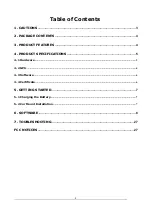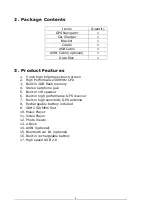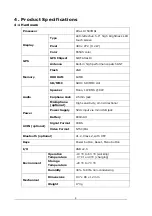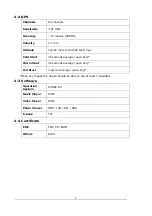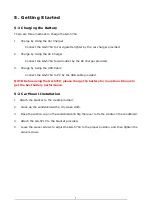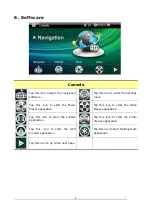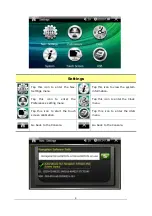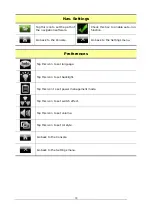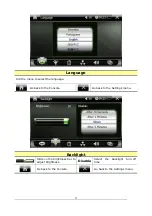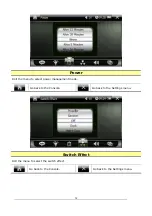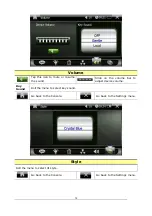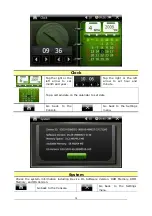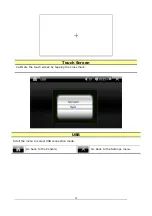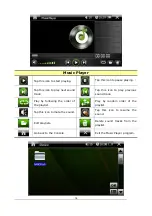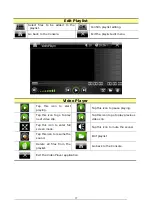2
Table of Contents
1. CAUTIONS
..................................................................................................................3
2. PACKAGE CONTENTS
..............................................................................................4
3. PRODUCT FEATURES
..............................................................................................4
4. PRODUCT SPECIFICATIONS
................................................................................5
4-1 Hardware
............................................................................................................................................................. 5
4-2 GPS
.......................................................................................................................................................................... 6
4-3 Software
............................................................................................................................................................... 6
4-4 Certificate
............................................................................................................................................................ 6
5. GETTING STARTED
..................................................................................................7
5-1 Charging the Battery
..................................................................................................................................... 7
5-2 Car Mount Installation
................................................................................................................................. 7
6. SOFTWARE
.................................................................................................................8
7. TOUBLESHOOTING
................................................................................................27
FCC NOTICES
................................................................................................................27
Summary of Contents for GA-5718
Page 1: ...1 GA 5718 User Manual V1 0...