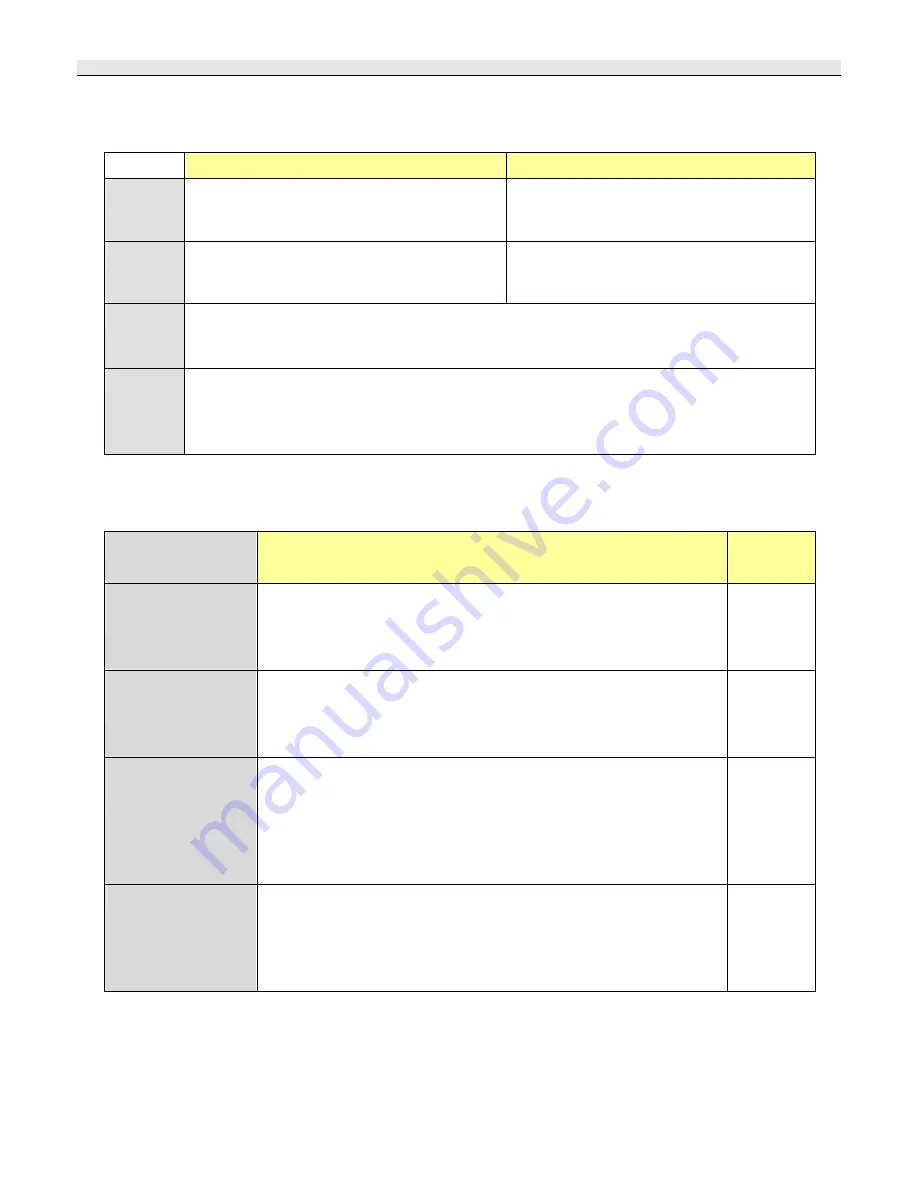
BTH-820, BTA-830 user manual
page
7
Turn on and off, pairing and charging the device
BTH-820
BTA-830
Turn on
:
Press the power button for 2 seconds until the
blue LED is on.
Press the power button for 2 seconds until the
green(or blue) LED is on.
Turn off
:
Press the power button for 4 seconds until the
red LED is on.
Press the power button for 2 seconds until the
red LED is on.
Pairing
:
While in the off mode, press the power button for 6 seconds
,
the 2-color LEDs will flash quickly by
turns and it will search other device for pairing.
Charging
:
Connect one end of the charging line to the USB socket of BTH-820 or BTA-830, and the other end
to the USB socket of PC or power adapter. The red LED will be on when charging and will be off
when battery is full. BTH-820 and BTA-830 will turn off itself when it is in the charging mode.
Pairing procedure
To pair
Procedure
Pairing
password
BTH-820
with
BTA-830
Press the power button for 6 seconds, the 2-color LEDs will flash
alternately and they will search each other for pairing. If pairing is
completed, LED will flash four times in every 2 seconds.
--
BTA-830
with another
Bluetooth headset
Set the BTA-830 and your Bluetooth headset to pairing mode, these two
devices will start to pair automatically. If pairing is completed, LED will
flash four times in every 2 seconds.
--
BTH-820
with a
Bluetooth cell phone
Set the BTH-820 into pairing mode. In your cell phone, enter the
Bluetooth menu and select “search device” option. When your cell
phone finds the BTH-820, select it to pair. If pairing is completed, red
LED will be off, and only blue LED will flash, then you can connect your
cell phone to BTH-820.
0000
BTH-820
with a PC
Set the BTH-820 into pairing mode. Start the Bluetooth software(for
example IVT BlueSoleil 1.6.2 or Widcomm) on your PC and select
“search device”. After pairing is completed, you will be able to connect
BTH-820 and listen to all the music from PC.
0000








