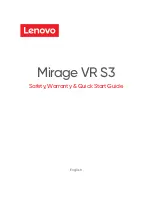1
BTH-818 Bluetooth Headset User Manual
v2.01
1. BTH-818 Headset
1.1 Introduction to your new headset
Thank you for purchasing the new BTH-818 Bluetooth Headset – We trust it will deliver the
best that both Bluetooth convenience and reliability has to offer.
The BTH-818 represents the latest innovation in both functionality and audio quality –
enabling users with compatible mobile devices the use of a calling number display while
also supporting the latest SmartPhones utilising both Handsfree and Headset Profiles –
Ensuring compatibility with Nokia, Sony Ericsson and many more mobile phones along
with Windows powered SmartPhones. This guide is provided as an introduction to using
the headset with Bluetooth mobile phones using either a Handsfree or Headset profile.
1.2 Key Features
Bluetooth operating distance - 10 meters.
Talk time – 7 hours.
Standby time – Approx 300 hours.
Uses high capacity rechargeable Li-ion polymer battery
Detects and warns of low battery conditions.
Convenient user interface with on-board LCD.
Call List function for up to ten recently used phone numbers
Phone Book function with ten permanent quick dial number memory
Five ring tone options.
Mute-call function.
Setup and Time display.
Up to 5 Bluetooth devices can be paired simultaneously.
Easy to use and setup.
1.3 Technical Specification
Bluetooth Standard
v1.1
Operation Range
10 meter (Approx 33 feet)
Audio Codec
15 bit resolution, S/N > 60dB
Operating Frequency
2.4 Ghz - 2.4835 Ghz ISM Band
Dimensions:
(L)72mm*(W)26mm * (H)16mm
Connection
Point-to-point
Device Weight
35g (including battery)
Talk time
7 hours
Standby time
300 hrs
Output Power
0 Dbm (class II)
Security
128 bits encryption
Power Consumption
40mA working, 1mA standby
Battery
Rechargeable Li-ion polymer 300mAh
Charging
5vdc, 100~240V AC adapter
Charging time
2~3 hrs
Operating Temperature
-10º~55º C
Storage Temperature
-20º~60º C
Certification
CE, FCC, BQB
LCD
1/16 duty cycle 5V.
Headset passkey
0000