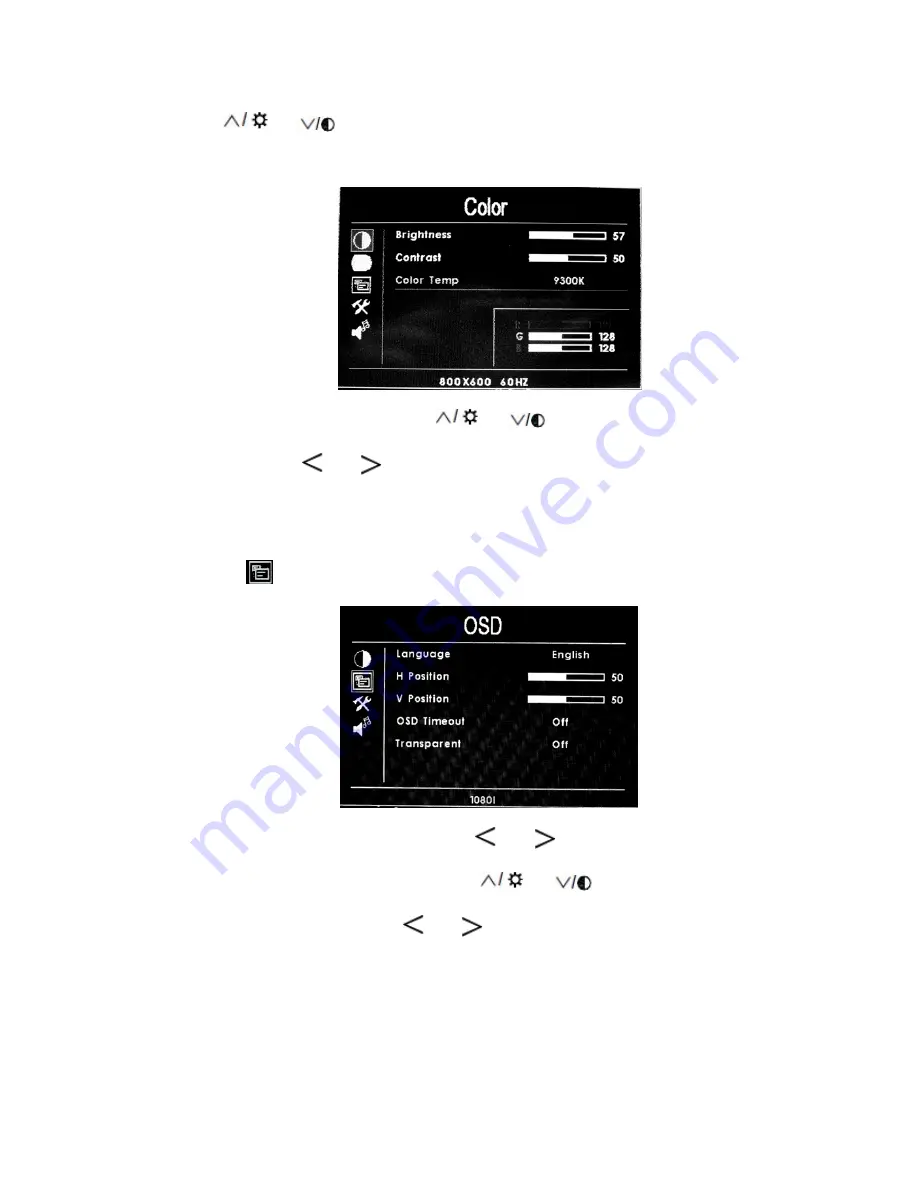
10
“
”or“
” to select color temperature such as: 9300 K, 7500K,
6500K or USER.
When select "USER", use “
”or“
” to select color R
、
G
、
B,
then use “
”or“
” to adjust the value of Analog Data, to make
sure the color of picture meets need.
3.b.2.
(
OSD
)
After select "OSD" function, press “
”or“
” button to confirm, then
enter into parameters adjust. Using “
”or“
” button to select
optional items, then using “
”or“
” button to adjust the parameters.















