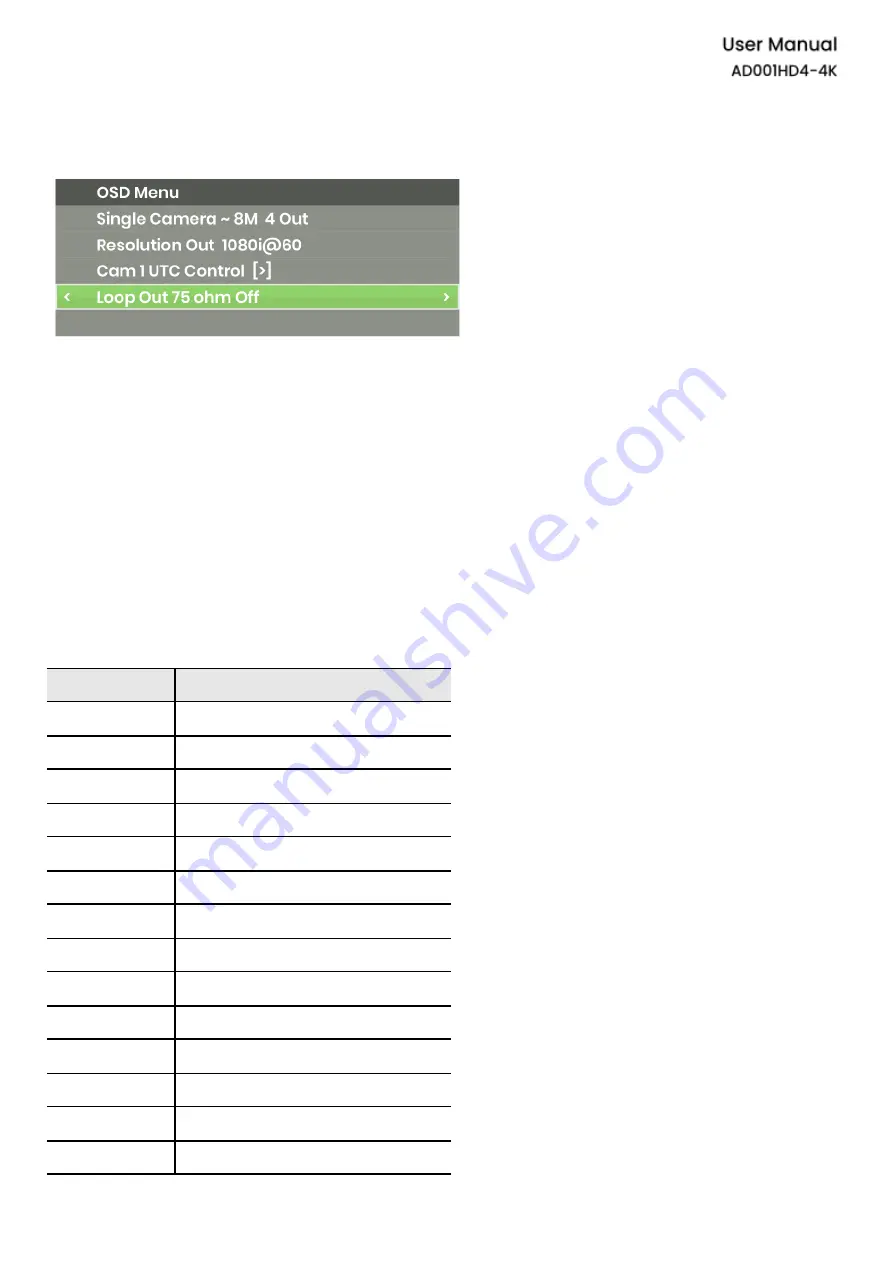
Turn ON/ OFF 75
Ω
Impedance
Press
▲▼
to select “Loop Out 75 ohm” and press
◄
►
to turn ON/ OFF.
Caution
※
Turn ON 75
Ω
impedance when AD001HD4-4K is not connected to a DVR; otherwise, turn OFF 75
Ω
impedance when connected with a DVR.
※
You can only configure 75
Ω
impedance in 1 in 4 out mode. In other modes, it will turn ON the 75
Ω
impedance automatically.
※
When using daisy chain, AD001HD4-4K won’t support audio input for camera.
Description 5 – RS232 Commands
Commands
Functions
RESET
Perform Factory Reset
VERSION
Show Firmware Version
W
OSD
▲
A
OSD
▼
S
OSD
◄
D
OSD
►
E
OSD
●
Turn ON/ OFF
I
UTC
▲
K
UTC
▼
J
UTC
◄
L
UTC
►
O
UTC
●
Turn ON/ OFF
DEFAULT
Perform Factory Reset
HELP
Show All Commands
15
Summary of Contents for AD001HD4-4K
Page 1: ...Converter Series User Manual...
Page 9: ...Up Down Switch function Switch function 8...
Page 15: ...14...
Page 17: ...16...






































