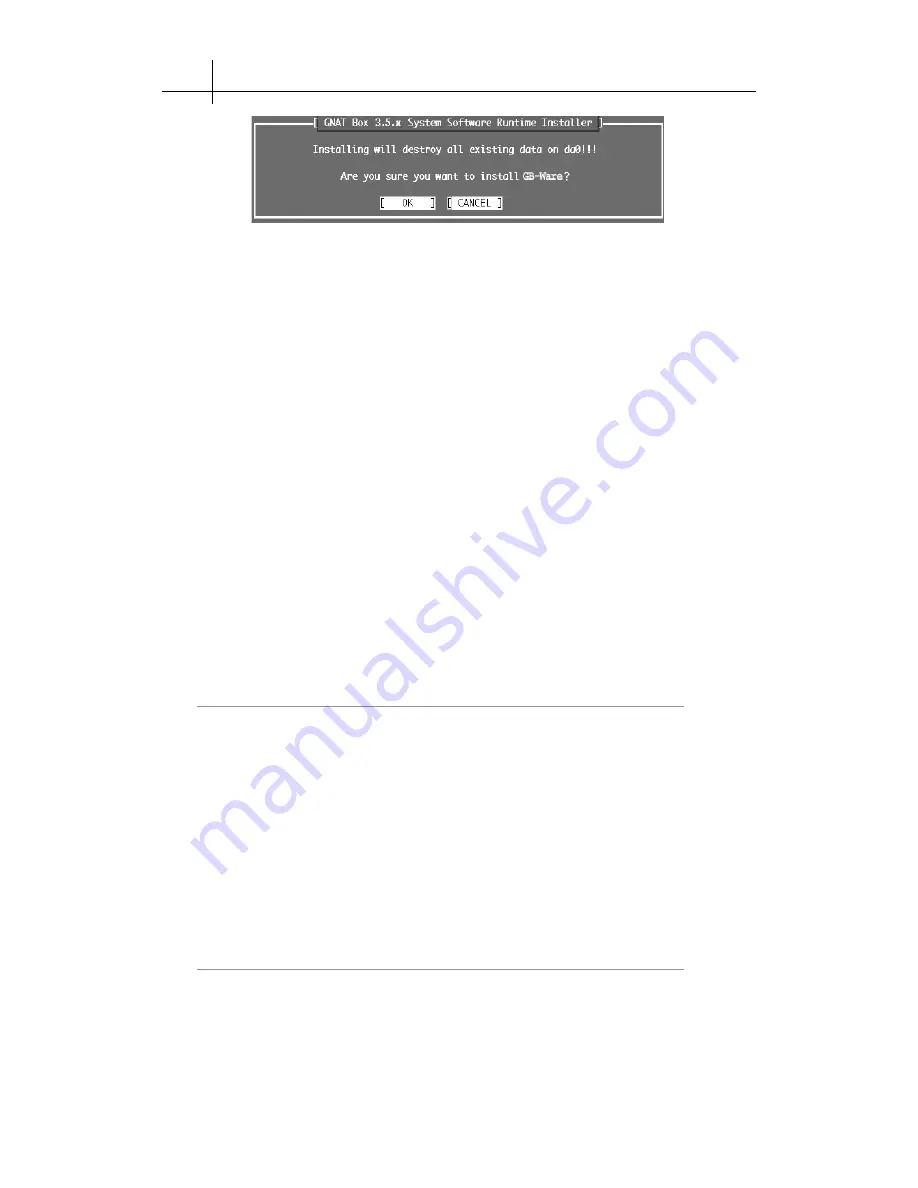
GB-Ware Firewall Product Guide
16
Disk Re-formatting Warning
It may take several minutes for the runtime to install. A pipe indicator
(|) will be animated while the system installs. A message similar to the
following will display when the system installation is complete:
Loading runtime image for
<runtime number>
– succeeded
Initializing disklabel for da0 – succeeded
Initializing runtime slice 2 – succeeded
Initializing runtime slice 1 – succeeded
Completing Installation
Your Compact Flash disk or hard disk should now have GB-Ware firewall
software installed. Remove the GNAT Box System installation CD and
press
ENTER
to reboot. Power off the computer.
If you have installed GB-Ware using a proxy computer, remove the GB-
Ware disk from the computer and install it as the boot disk on the intended
firewall.
Note
See the Appendix for instructions on installing a Compact Flash card
and Compact Flash IDE adapter on your intended firewall.
If you installed GB-Ware using a proxy computer, restore the BIOS boot
settings to the computer and re-connect any drives you may have discon-
nected during GB-Ware installation.
Attaching the Hardware Key Block
After installing the GB-Ware Compact Flash card or hard drive, but before
initial configuration, plug the hardware key block (USB or parallel) into
your GB-Ware firewall.
Note
Without the key block, the software will operate in an unregistered
mode during which the system is operational for only 60 minutes.
GTA's hardware key block is different from other key blocks because it is
attached only to the GB-Ware firewall and not to client computers. The key
block also provides freedom to upgrade or change system hardware: simply
















































