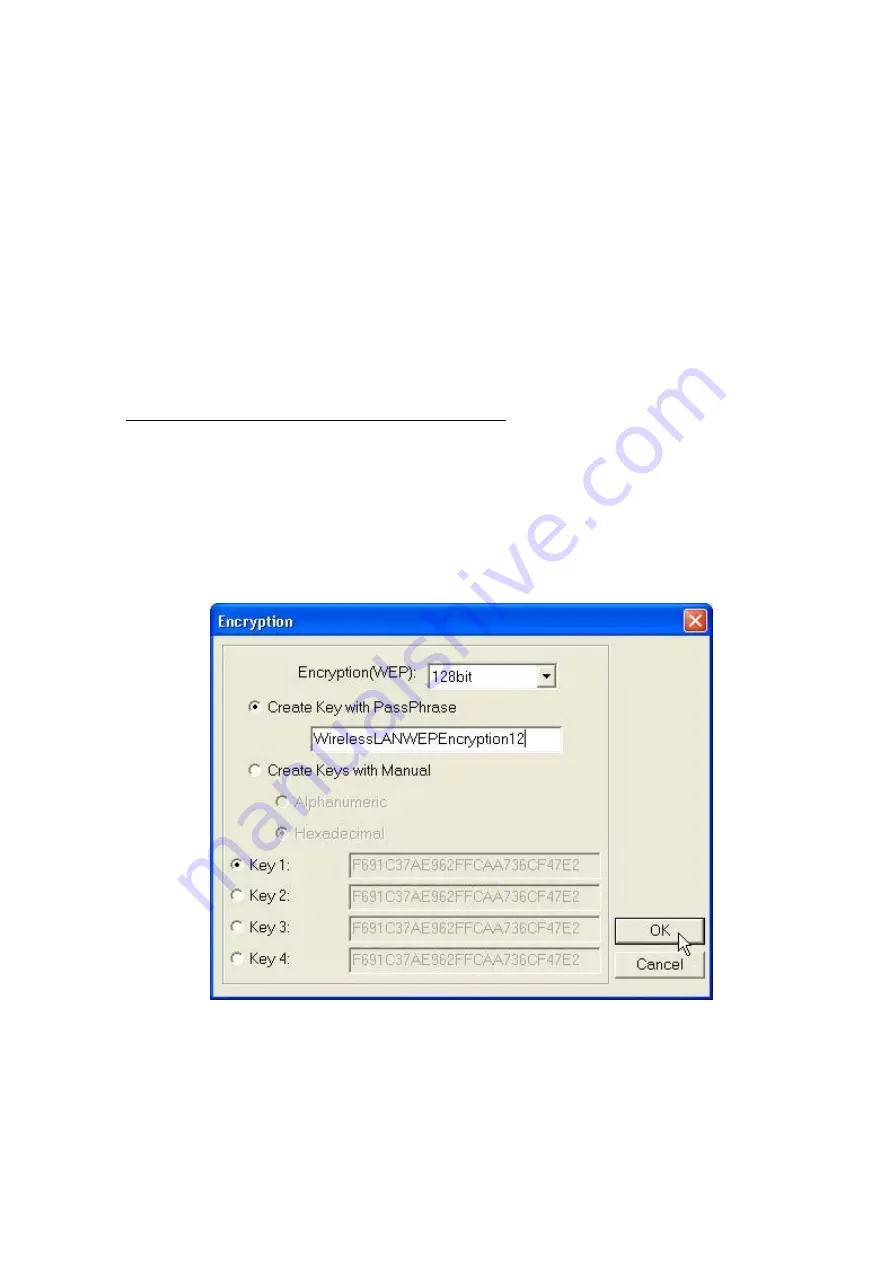
-24-
WEP
To prevent unauthorized wireless stations from accessing data transmitted over the network, the
WLAN Utility offers highly secure data encryption, known as WEP, making your data
transmission over air more secure. To activate the WEP Encryption, check the
WEP Enabled
check box. An Encryption window will then appear. The instructions are as follows:
¾
Pull down the
Encryption (WEP)
menu and select either
64bit
or
128bit
encryption
method.
¾
Specify the encryption keys. There are two methods to set the WEP keys, as described
below:
Create Encryption Keys by Using a Passphrase
To create encryption keys by using a passphrase, click the
Create Key with Passphrase
check box and type a character string in the
Passphrase
field. As you type, the utility uses
an algorithm to generate 4 keys automatically. Select either the
64bit
or
128bit
encryption
first, and type a string in the
Create Key with Passphrase
field. Select one key from the 4
WEP keys and click
OK
. Then click the
Apply
button on the
Configuration
tab to make
the setting take effect.
Create Encryption Keys Using a Passphrase (128bit)

























