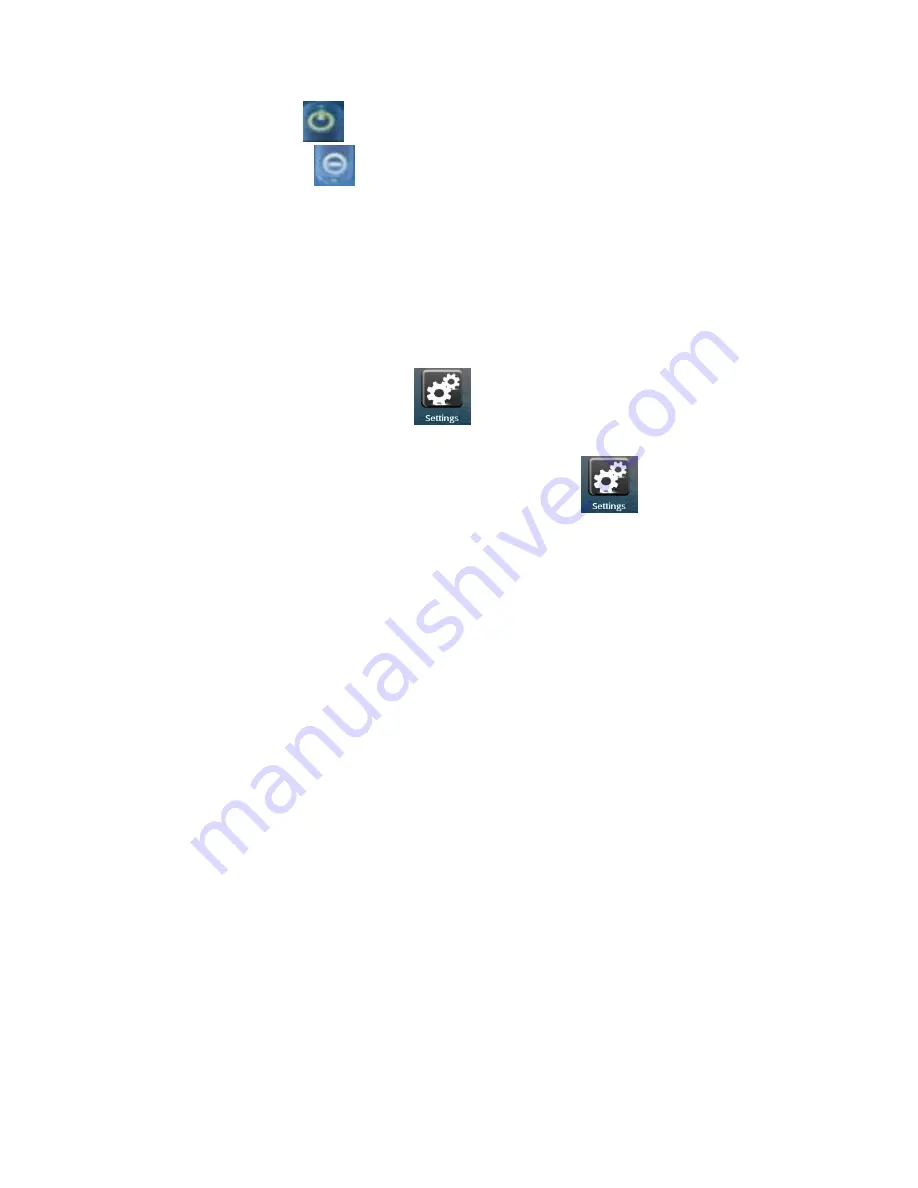
Slide the power off icon
upward to shut down the equipment and it will be vibrating for
once; slide the cancel icon
downward to exit power off interface.
3. Dormancy:
Press the power icon (1 second) and the system will enter the dormant status and
the LCD screen will fade. Press the power icon to wake the system during dormancy and it enters
screen lock interface. If the battery is low during dormancy, the equipment will power on the
system and power off the system to save the power.
2.6 Vibration
Enable Vibration: touch setting icon
on the shortcut bar, choose voice and display
setting and choose check box on the back of touch feedback to enable vibration.
Disable Vibration: when the vibration is on, touch setting icon
on the shortcut bar, choose voice and display setting and choose check box on the back of touch
feedback to disable vibration.
2.7 Screen Rotation
The screen will automatically rotate in responding to equipment direction. If you hold it
vertically, the screen will be vertical and if you hold it horizontally, the screen will be horizontal.
The screen rotation will be done in 2 seconds and be refreshed back to normal after rotation.
2.8 Network Cable and Flash Disk
External Cable:
Insert the cable into the Ethernet port and after the cable is connected, the equipment will
automatically be distributed an IP address or you can also acquire an IP address by manual
setting.
External Flash Disk:
Insert the flash disk into USB port. After flash disk connection, you can copy files between the
flash disk, the equipment and the memory card. For copy method, please refer to 7.3 Document
Browser
2.9 Network Connection
Cable Network:
Insert the cable into the Ethernet port of the tablet palmtop and ETH icon will be shown on the
top status bar on the screen. The equipment will connect the network by automatically acquiring
an IP address. You also can acquire an IP address by manual setting. After the IP address is set,
Summary of Contents for MID M1006S
Page 1: ...Tablet Palmtop User Manual Android 2 3...
Page 4: ...Front View...
























