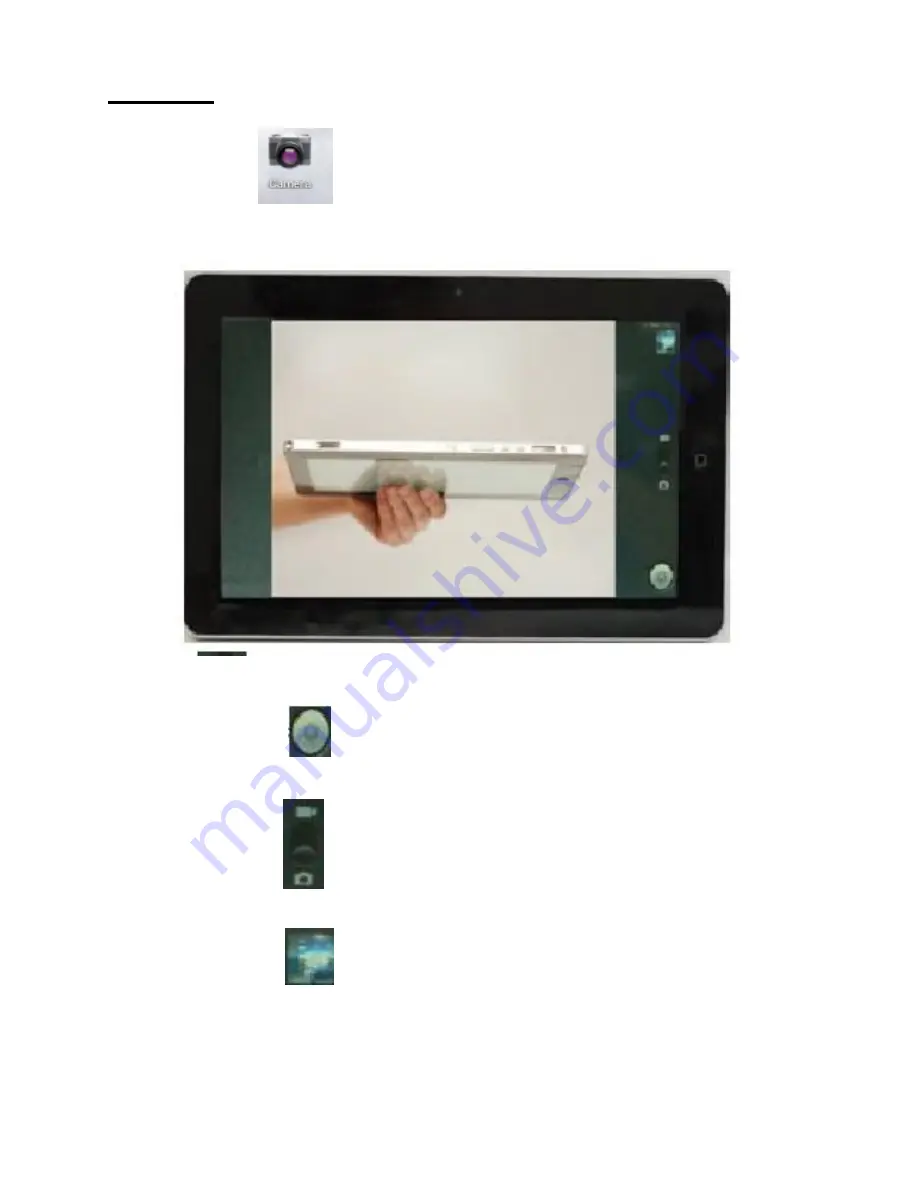
Camera
Touch the icon
to enter camera mode and the interface is shown
as follows:
1.Touch the icon
at the bottom right and you can save your photos
in DCIM/Camera directory in TF card.
2. Move the icon
on the right and you can switch camera mode to
film mode.
3. touch the icon
on the top right to see the previous picture and
you can also delete, share, set it as the wallpaper or contact profile. Click
finish button to exit camera interface.
Note: this tablet supports video talking function
10













