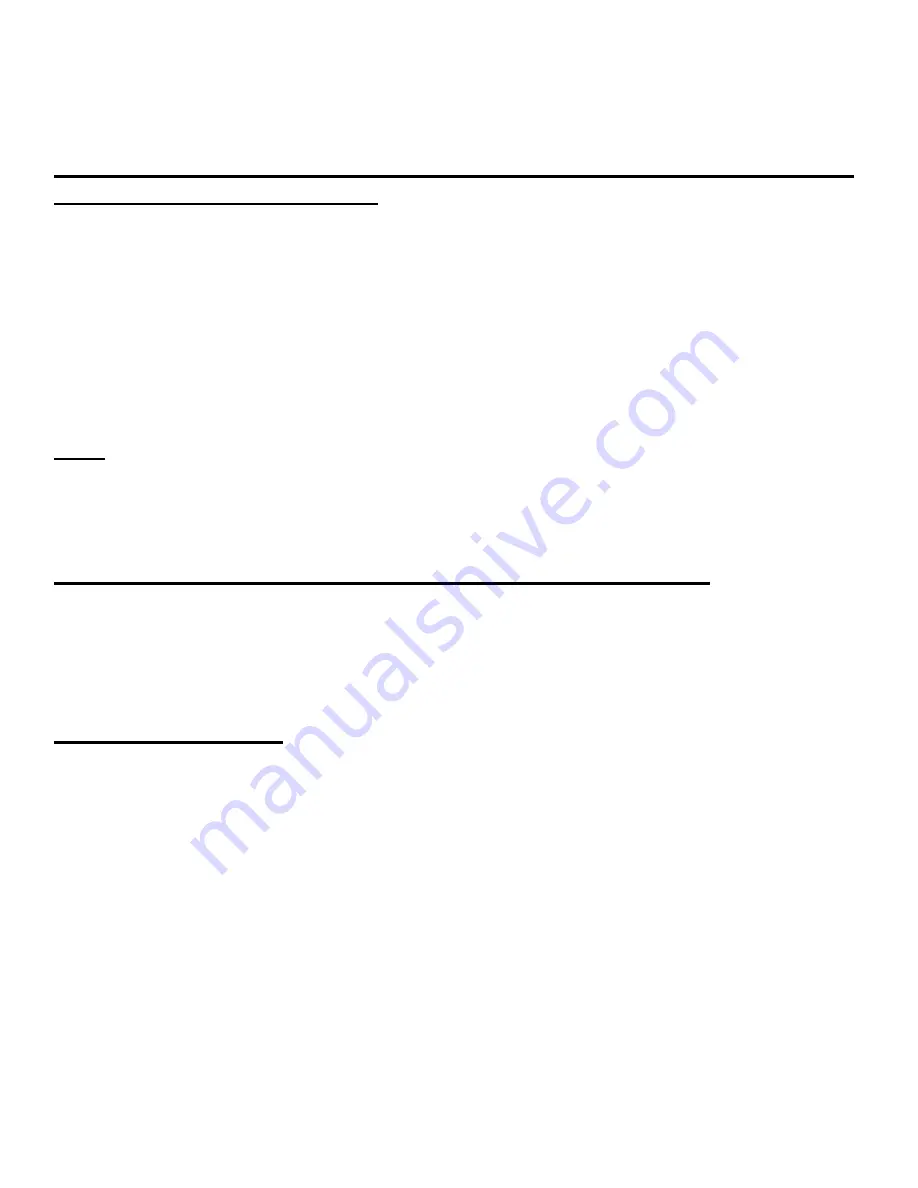
Vibra
LITE 8 is a trademark of GLOBAL ASSISTIVE DEVICES, INC. Page 4
change to hours, minutes, seconds and date and using START/STOP
Button to rotate to the desired digit.)
OR Push LAP/RESET Button to complete setting of ZONE 1.
TO SET T-ZONE 2 (OR T-ZONE 3) AFTER ZONE 1 HAS BEEN SET AND
DIGITS ARE NOT FLASHING
Rotate to the CALENDAR/CLOCK MODE by pushing the MODE Button.
Push and Hold LAP/RESET Button.
HOLD TO SET will show on display. Hold for 3 seconds.
T-ZONE 1 will show on display and the 1 will be flashing.
Push START/STOP Button to rotate to T-ZONE 2 (or T-ZONE 3).
Push MODE button.
Hour digit will be flashing.
Continue to set hours, minutes, seconds & date as you did in Time Zone 1.
Note: If T-Zone 1 is set for a 12-hour clock,
Zone 2 & 3 must also be in 12-hour clock.
If T-Zone 1 is set for 24-hour clock,
Zone 2 & 3 must also be in 24-hour clock.
TO VIEW THE TIME YOU HAVE SET IN TIME ZONE 2 OR 3
While in Calendar/Clock Mode (Time Zone 1) Push START/STOP Button.
Time Set will show for 3 seconds with T2 in upper left corner of display.
Push START/STOP Button again within 3 seconds to view T3.
Display will automatically return to Time set in Calendar/Clock (Zone1).
SETTING ALARM(S)
Up to 8 Alarms can be preset for daily repetition. Alarms will activate based
on Time-Zone 1 settings. Alarm activation is for approx. 20 seconds with
automatic shut off. Alarm may be stopped manually during the 20 seconds
by pushing any button.
Note: Alarm options (Vibration, Sound or both) are set in OPTION MODE.
HOURLY ALERT (a reminder every hour on the hour) is also set in OPTION
MODE. See below for instructions.
SET HOUR & MINUTE FOR EACH ALARM YOU WANT TO USE.
(MODE and START/STOP Buttons are used the same as when setting
Time of Day in Calendar/Clock Mode. Digit must be flashing to change it.)











