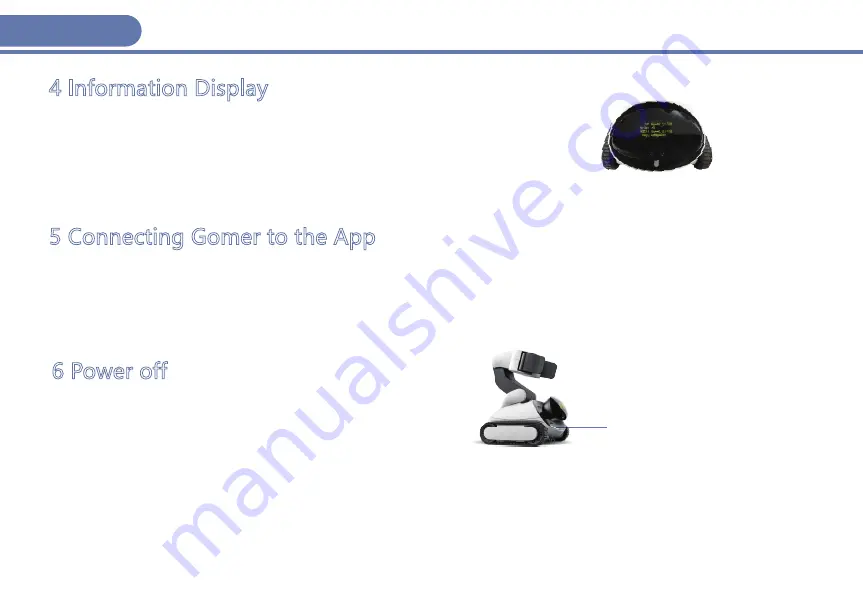
4 Information Display
After powering Gomer on, press the button. He will display connection information
on its screen including product ID,connection mode, Wi-Fi network name, and
password. Please note that if the connection is in STA mode (via router, as
explained in the next paragraph), for privacy, the password will not be displayed on
the screen.
5 Connecting Gomer to the App
In the Settings of your mobile phone, choose the Wi-Fi name displayed on the Gomer, and then enter the password.
Normally the password is 88888888, and you can reset it as desired.
If you choose to connect the app using a router, enter the Wi-Fi network name and password of your router, and then save it.
Launch the app and tap “Connect,”then choose Gomer’s Wi-Fi name. You will enter into the main screen of the app.
You can also power off Gomer by tapping the "Sleep" option in the Settings part of the app.
6 Power off
Press the button for 3 seconds to power the system off.
Button
English
6
Summary of Contents for Gomer X1
Page 1: ...User Manual V1 1 ...
Page 2: ...Language English 3 Español 9 Français 15 Deutsch 21 Italiano 27 Pусский 33 中文 39 2 ...
Page 39: ...说明书简引V1 0 中文 ...
Page 40: ...果小聪 X1 机器人本机 产品 包括本机和充电器 配件 包括辅具 配件不在保修范围 辅具 X3 果小聪的辅具 充电器 X1 产品和配件 中文 40 ...
Page 46: ...深圳果力智能科技有限公司 微信公众号 深圳市南山区高新南环路29号留学生创业大厦1401室 www glitech com ...





















