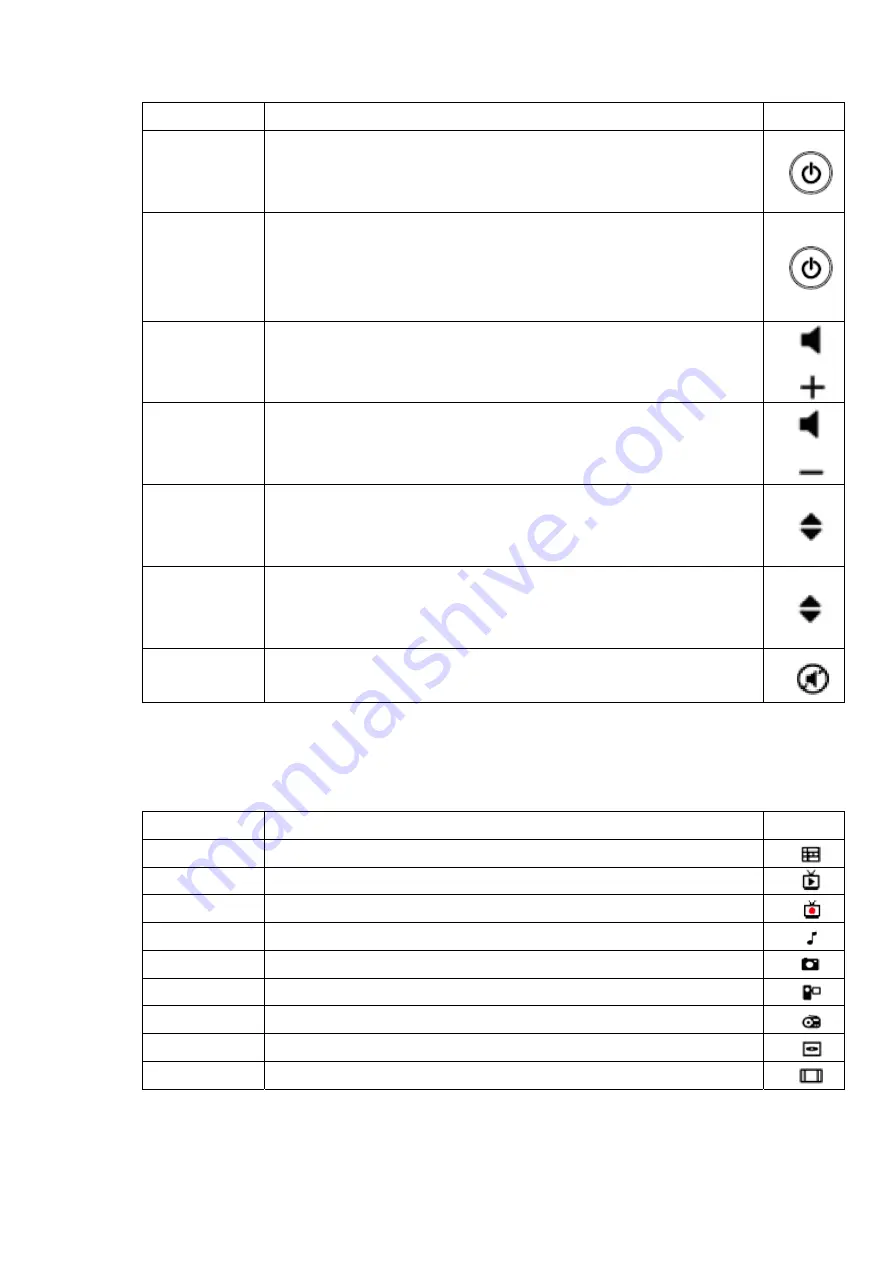
2.2.3 Audio-visual and power buttons
Use the AV and power buttons to change channels, adjust volume, access a DVD menu, or to put Media Center in
standby mode.
Command Task Icon
PC POWER
(STANDBY)
Puts the Windows Media Center computer into standby mode if the
computer is running. If the computer is in standby mode, the computer
wakes from standby mode.
TV POWER
[if available]
By default, the TV button has no command assigned to it.
This button can “learn” to turn on the TV. For more information, see
“Using the Remote Control Learning Functionality” later in this User
Manual.
VOLUME
UP
Increases the current volume by one unit. If the audio is currently muted
when this button is pressed, muting is disabled and the volume increases
by one unit.
VOLUME
DOWN
Decreases the current volume by one unit. If the audio is currently muted
when this button is pressed, muting is disabled and the volume
decreases by one unit.
CHANNEL
UP
Increases the current channel number by one. If Windows Media
Center is in a list view when this button is pressed, the focus point moves
forward one page in the list.
CHANNEL
DOWN
Decreases the current channel number by one. If Windows Media
Center is in a list view when this button is pressed, the focus point moves
backward one page in the list.
MUTE
Mutes the computer audio
2.2.4 Shortcut buttons
These buttons provide a quick way for users to access key media experiences in Windows Media Center.
Command Task Icon
GUIDE
Displays the Guide in Windows Media Center.
LIVE TV
Shows live TV on the currently selected channel.
RECORD TV
Displays the Recorded TV page in Windows Media Center.
MUSIC
Displays the Music Library in Windows Media Center.
PICTURES
Displays the Picture Library in Windows Media Center.
VIDEOS
Displays the Video Library in Windows Media Center.
RADIO
Displays the main Radio page in Windows Media Center.
DVD MENU
Displays the DVD menu.
ZOOM
[if available]
Toggles between various aspect modes in TV.
2.2.5 Numeric key pads buttons
The numeric keypad consists of numbers from 0 through 9 and two other keys: ENTER and CLEAR. You can use
the numeric keypad to type alphanumeric characters anywhere in Media Center that you can enter text. If you want











