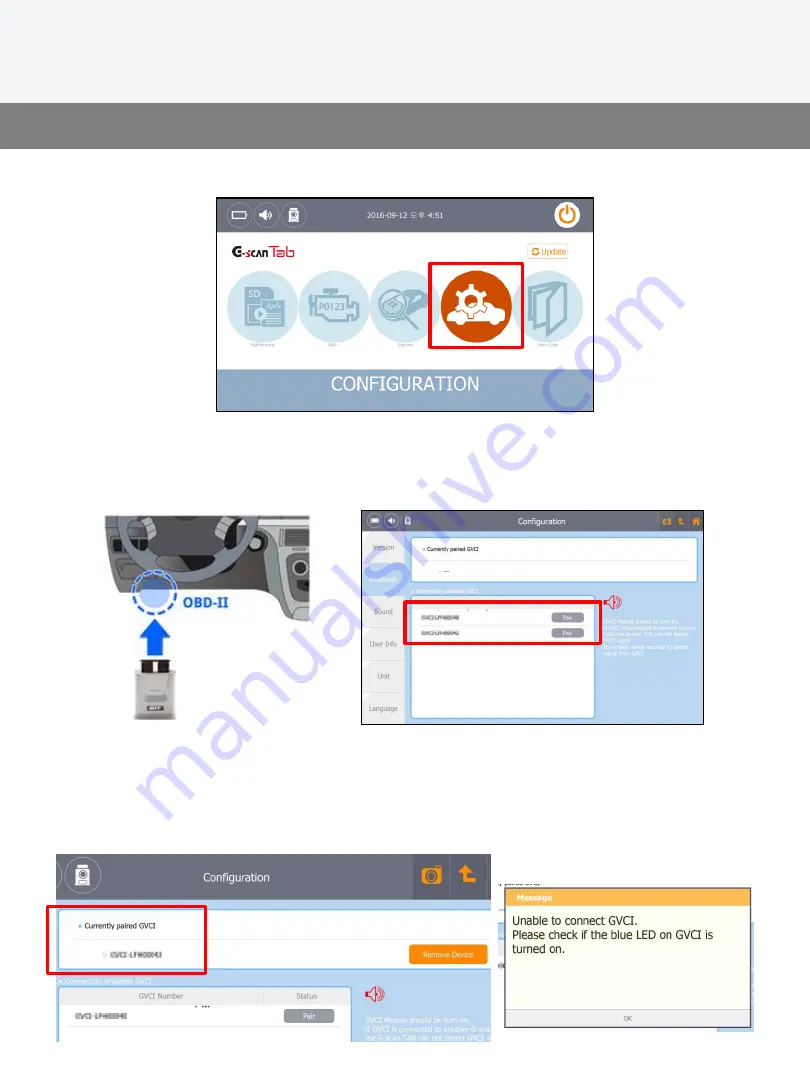
3. G-scan Tab Bluetooth Pairing
P. 6
G-scan Tab Pairing
Select [Configuration] from G-scan Tab start menu and go to [Bluetooth] Tab.
Turn the GVCI power ON by connecting it to a vehicle DLC socket, then the serial
number of the GVCI within the range is listed on the screen. Select the right one
and the GVCI will be paired with the PC.
Select the right one to get the GVCI paired with the PC. The GVCI paired with the
PC is indicated in the upper section of the screen as Currently Paired GVCI.
In case the communication between the PC and the GVCI is lost by interference,
an error message will appear. Please retry pairing within a closer distance.












