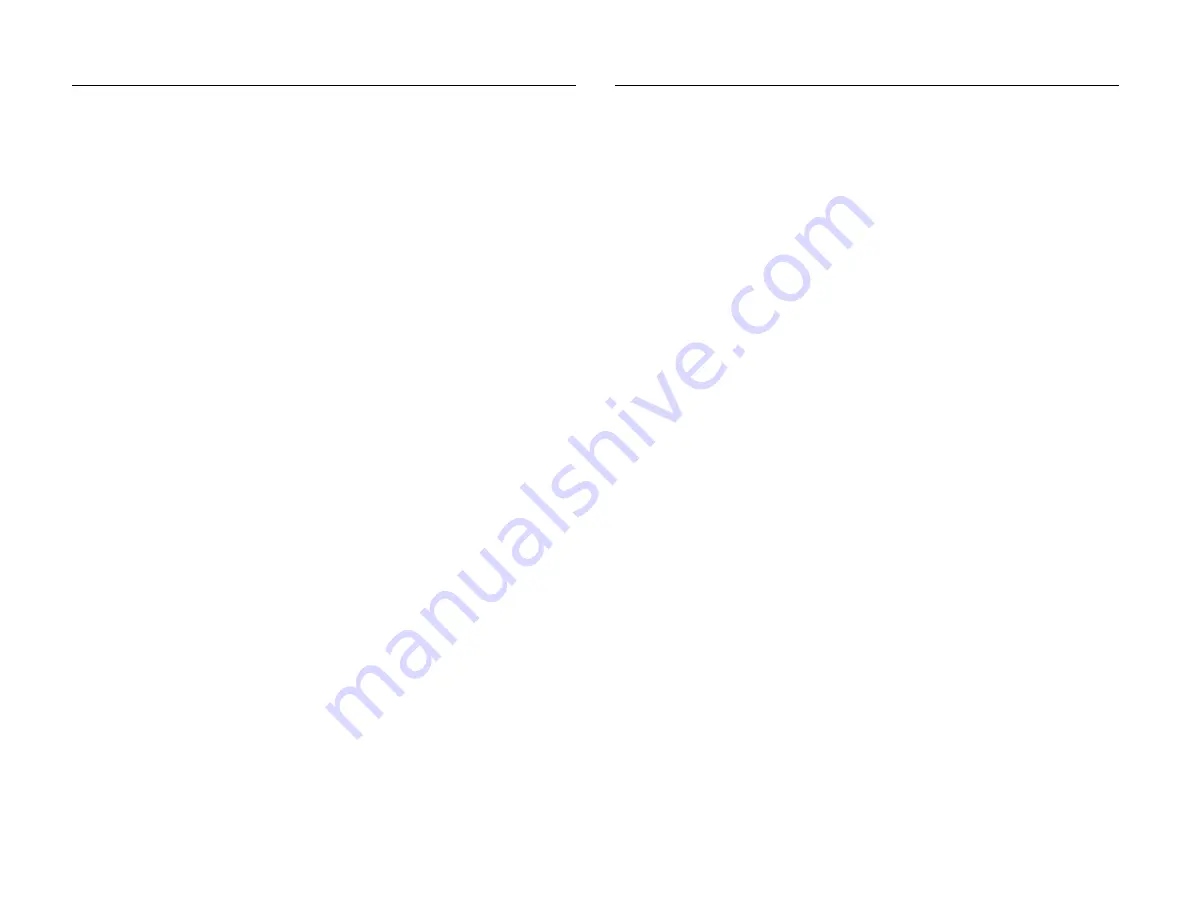
STEP1 - SETUP YOUR SMART
RAZOR
•
Prior to using your Gillette smart razor, plug the base station in
to an appropriate electrical outlet.
•
The base station status indicator light will glow
green
to indicate
the base is powered and ready.
•
Once the base is ready, charge the razor by docking it to the
base station. The razor status indicator light will flash
green
to
indicate charging is in progress.
•
On first setup, please leave the razor docked to the base until it
is fully charged. The razor status indicator light will stop flashing
green
when the battery is fully charged.
•
The base station communicates anonymous shave data to the
cloud in order to function
•
Total charge time from empty is approximately two hours,
however, after the first full charge the razor can be used when
partially charged.
•
It is recommended the razor handle is docked in the base station
between shaves.
•
The razor handle battery can last for several shaves. It is
recommended that you charge the razor once every few days.
STEP 2 - COMPLETE YOUR
DIAGNOSTIC SHAVE
•
Before your first shave, remove your razor from the base station
and hold the handle so that the pressure indicator light turns
blue
to indicate that the handle is activated and in diagnostic
mode.
•
On your fist shave with the product the pressure indicator light
will stay
blue
for the entire shave.
•
Shave as normal during your diagnostic shave and the razor will
collect data about your shave to allow a personalised pressure
profile to be created.
•
After you have completed your diagnostic shave return the razor
to the base station and check that the base station indicator light
turns blue to indicate that the razor and base station are
communicating with each other.
•
After a short delay, your personalised mode recommendation
will be transferred automatically back to the razor handle and
you will then be able to shave with the live pressure feedback
feature.
•
Once the razor is updated and is set in the mode the razor
recommends for you the light will show light / low level green.
The razor is then ready for your next shave.








