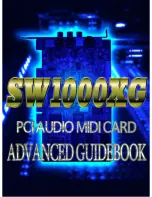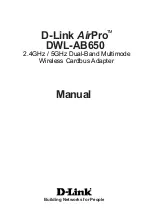will display the information about the AutoDownload file you just saved. This
information is also saved in a text file with the same name as the Flash
Memories, but with the extension of ‘.set’. You can open this file with any
text editor (like Notepad or Wordpad). The numbers shown for
‘Brick start’
and ‘Brick end’ are what you need to enter into the 'Smart' Brick Brain
to
set the start and end of each show (If you will be running the BR-
SmartMedia as a 'Smart' Brick). The
‘Eprom Memory start’ and ‘Eprom
Memory end’ are the actual locations of the shows in the AutoDownload
file on the SmartMedia Flash Card.
The number shown for the ‘Eprom
Memory End’ for the last show in this file set is the last byte which will be
saved into the AutoDownload file on the SmartMedia Flash Card. If your
SmartMedia is smaller than this number, you will need to use a larger Flash
Card.
The AutoDownload file that PC•MACs automatically generates will have
the extension of filename.Ann. The 'A' in the extension flags it as a
'AutoDownload' file. The 'nn' is the HEXadecimal address of the first channel
in the AutoDownload set. If you are AutoDownloading to a number of differ-
ent cards, you can use the same name for all of them without fear of over-
writing the others since they will automatically have different ‘extensions’.
This file can be sent to any other BR-SmartMedia at any time using a com-
puter and a terminal program like terminal.exe or our GilderTerm.
HyperTerm.exe will not work for this, because it randomly alters values
above 128 in the AutoDownload file.
If you are programming a BR-SmartMedia, you will probably be creating
the AutoDownload file as described above. Instead of downloading it serial-
ly to the BR-SmartMedia card, which can take tens of minutes, you will just
drag and drop program it on your PC. This is done just like copying any PC
file from one disk to another.
The SmartMedia Flash Card is inserted into your computer for program-
ming. If you have a PCMCIA slot on your laptop computer, you will probably
be using a ‘PCMCIA to SmartMedia’ adapter. If you have a desktop ma-
chine, you will probably use a ‘USB to SmartMedia’ adapter.
In either case, once the SmartMedia Flash Card is inserted, it is mount-
ed just like any other removable disk drive (Windows will spin for a bit and
say it has ‘found new hardware’ the first time a new brand or size of Flash
Card is inserted). You grab the AutoDownload file, and drop it onto the
SmartMedia Flash Card. Even a multi megabyte file will only take a few sec-
onds to copy. Make sure that you don’t just move a ‘shortcut’ if you are on
a Windows machine. The BR-SmartMedia needs the actual file and not just
its name.
One
VERY IMPORTANT
precaution you must take with removable media
G
ILDERFLUKE
& C
O
.
•
205 S
OUTH
F
LOWER
S
TREET
•
B
URBANK
, C
ALIFORNIA
91502
•
818/840-9484
•
800/776-5972
•
FAX
818/840-9485
E
AST
C
OAST
/F
LORIDA
O
FFICE
•
7041 G
RAND
N
ATIONAL
D
RIVE
•
S
UITE
128d
•
O
RLANDO
, F
L
. 32819
•
407/354-5954
•
FAX
407/354-5955
22 of 81