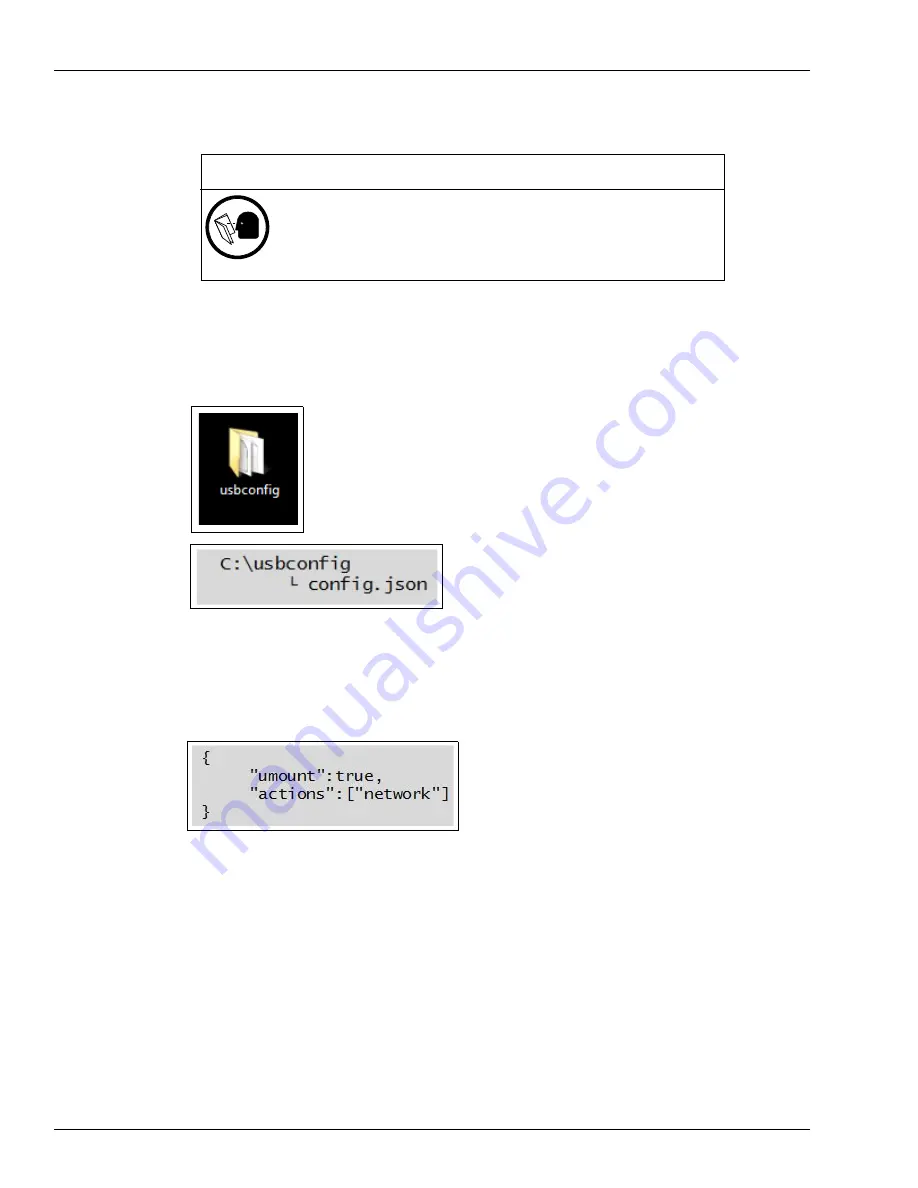
Troubleshooting
Resetting the Network Configuration to Factory Values
Page 6-10 MDE-5369E FlexPay™ IV (with Omnia) Programming and Service Manual · April 2020
Resetting the Network Configuration to Factory Values
The procedure described below will modify the networking settings of the
Omnia, potentially making the dispenser or the entire site temporarily
inoperative!
Execute the procedure only under direction and supervision of Gilbarco
Help Desk.
IMPORTANT INFORMATION
1
Create a folder on the Windows desktop with the name “usbconfig”. In that, create a file with
the name “config.json”.
Figure 6-7: Creating Folder
2
Using an editor of your choice (for example, Windows Notepad), type the following command
exactly as shown in
.
Figure 6-8: Command
3
Save the file as config.json to the Windows desktop.
4
Copy and paste the config.json file into the “usbconfig” folder.
5
Copy the usbconfig folder and its content in the root directory of an empty, FAT-formatted,
USB drive.
6
Plug the USB drive into the USB connector of the Omnia.
The Omnia board automatically detects the file and command on the USB drive (reboot is not
required) and then resets the network settings back to factory default Omnia IP address
(172.20.100.254). The process takes no longer than 2 minutes. When the operation has
finished, D28-D32 LEDs will be ON.





















