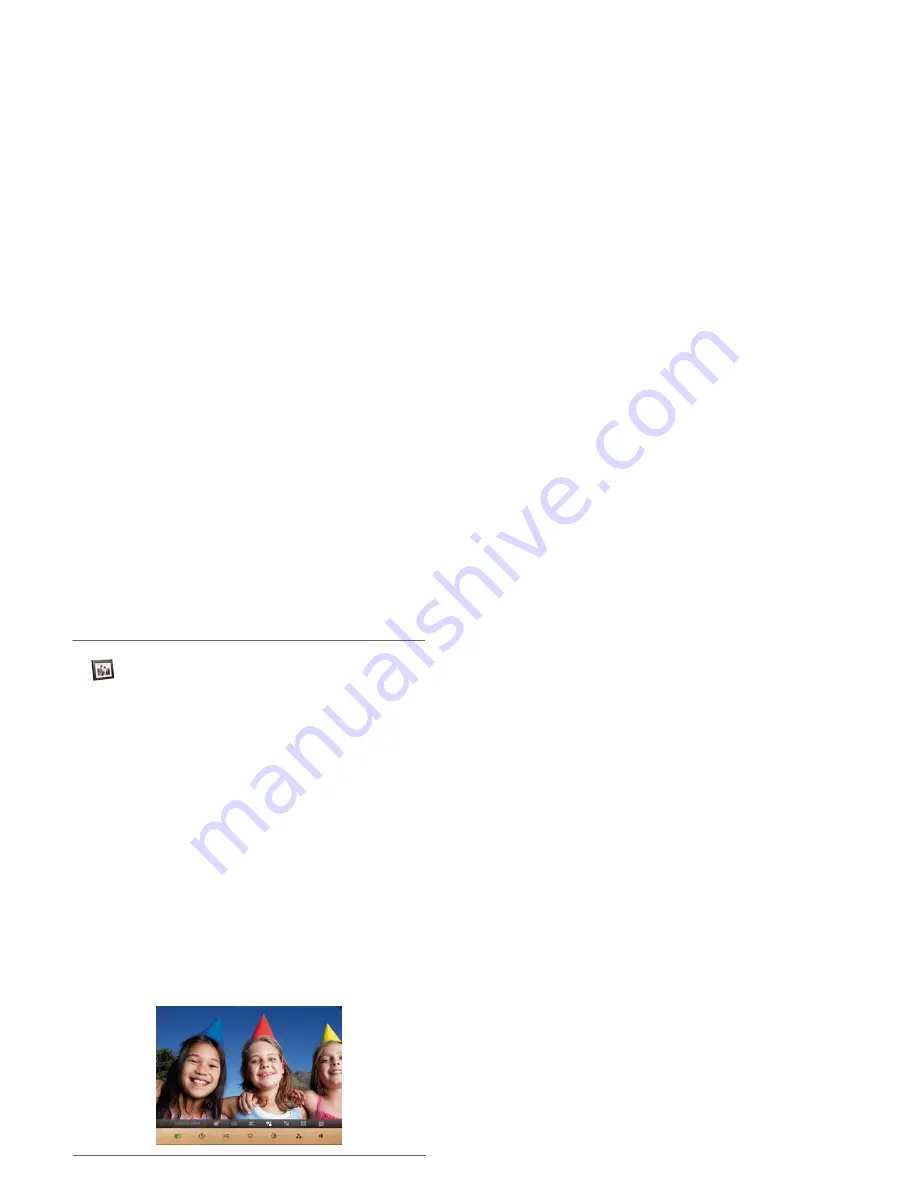
SHOMI™ Digital Picture Frame
EN-
14
Viewing Photos
Viewing Photos
1. In the main menu, press
▲
or
▼
to select
PHOTO
icon, and
then press
OK
.
The “USB” and “Memory Card” albums will only appear
when a USB flash drive and a memory card have been
inserted to the Picture Frame.
2. Press
▲
or
▼
to select the album that contains the photos you
wish to display in slideshow, and then press
OK
.
If you wish to pause the slideshow, press OK. Press OK
again to resume slideshow.
3. To configure slideshow settings, press
MENU
to display the
pop- up menu. You can adjust the settings below.
Transition Effect
: selects the transition effect you wish to
apply to the slideshow.
Slideshow interval:
selects the slideshow interval between
photos.
*The default transition effect- Pan & Zoom does not allow
customized interval settings
Play mode:
selects sequent or random order of the playback.
Brightness
: selects the level of screen brightness.
Contrast
: selects the level of contrast.
Saturation
: selects the level of saturation.
Summary of Contents for SP-701P
Page 1: ...Digital Picture Frame User Manual SP 701P SP 811P www giinii com...
Page 2: ......
Page 57: ......
Page 58: ...2011 GiiNii International All rights reserved D 17 08 11...






























