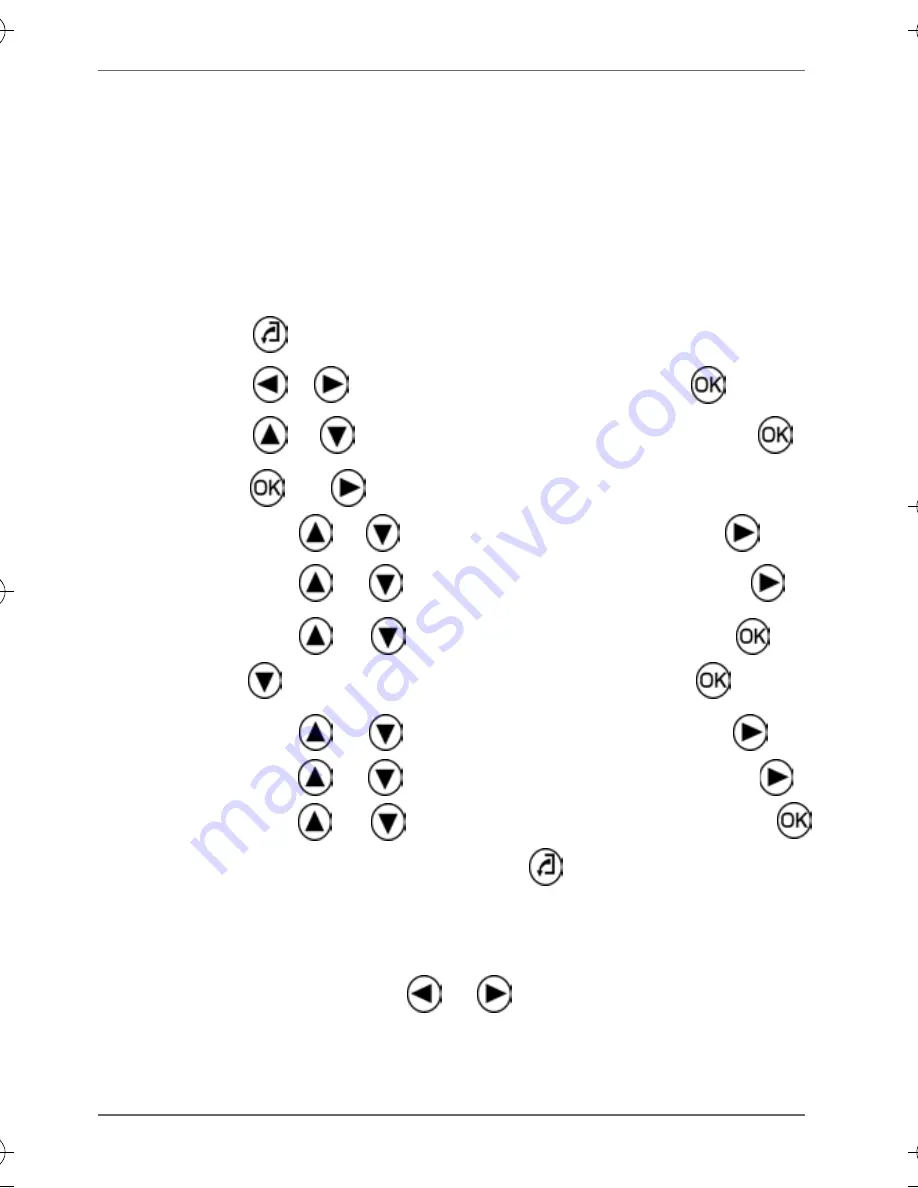
GiiNii Digital Picture Frame
EN - 14
Basic operations
Setting date and time
1. When the photo frame is turned on, the preloaded photos in
the internal memory start a slideshow automatically (if no
memory card has been inserted).
2. Press any control button to bring up the OSD toolbar.
Setup
, and then press
Time Setup
, and then
Current Date
.
Current Time
, and then press
GN104F00_UM_en.book Page 14 Friday, July 3, 2009 1:11 PM
3. Press
repeatedly until you return to the main menu.
4. Press
/
to select
.
5. Press
/
to select
press .
6. Press
or
to go to
a. Press
/
to set the year, and then press
.
b. Press
/
to set the month, and then press
.
c. Press
/
to set the date, and then press .
7. Press
to
select
.
a. Press
/
to set the hour, and then press
.
Selecting a mode
Photo
,
Calendar
,
File
,
Source
and
Setup
.
b. Press
/
to set the minute, and then press
.
c. Press
/
to select AM or PM, and then press
.
8. To return to the main menu, press
repeatedly.
In the main menu, press
/
to toggle among the following
modes:



























