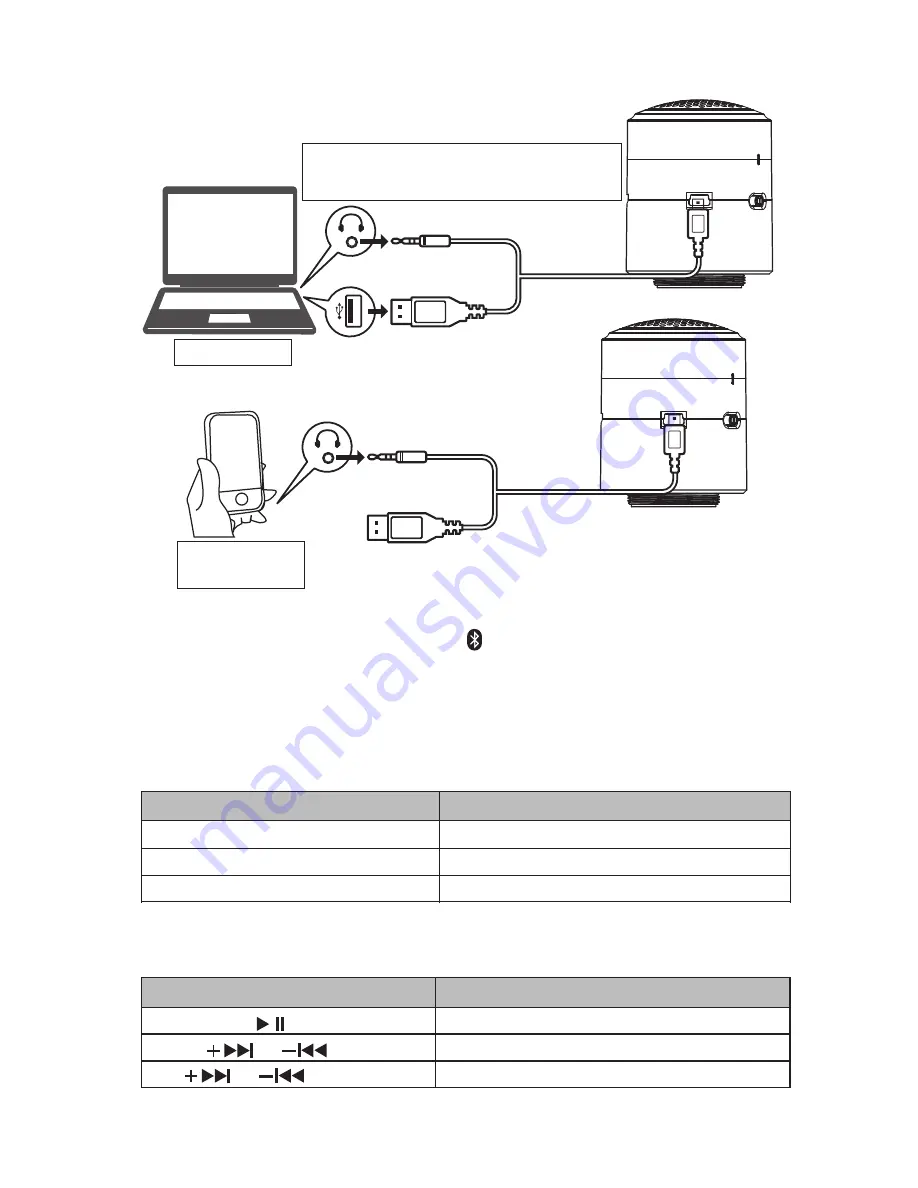
5
2. Connecting to Audio
-Wired Connection
-
Bluetooth Wireless Connection
Synch BlüCan by sliding switch to , status indicator will flash in
blue. Enter "
Bluetooth Pairing Mode
" from your audio device to
enable device search. Please refer to the audio device’s user
manual for details. Once BlϋCan is found, confirm pairing
procedure by entering PIN = 0000 (four zeroes).
3. Listening to music/Phoning a friend
- Play Music
Connect the connection cable to charge
and play BlϋCan simultaneously
3.5mm Aux-in input
for audio input
Via computer
Via mobile and
audio devices
-
LED Status Indicator
Description
Start/ Pause music playback
Skip to previous or next song track
Adjusting sound volume
Buttons
or
<HOLD>
or
Status Indicator
Flashing Slowly
In Pairing Mode
Connected via Bluetooth, on standby
Low battery
On
Flashing Rapldly
Description
Summary of Contents for BluCan
Page 1: ...Owner s Manual TM...






























