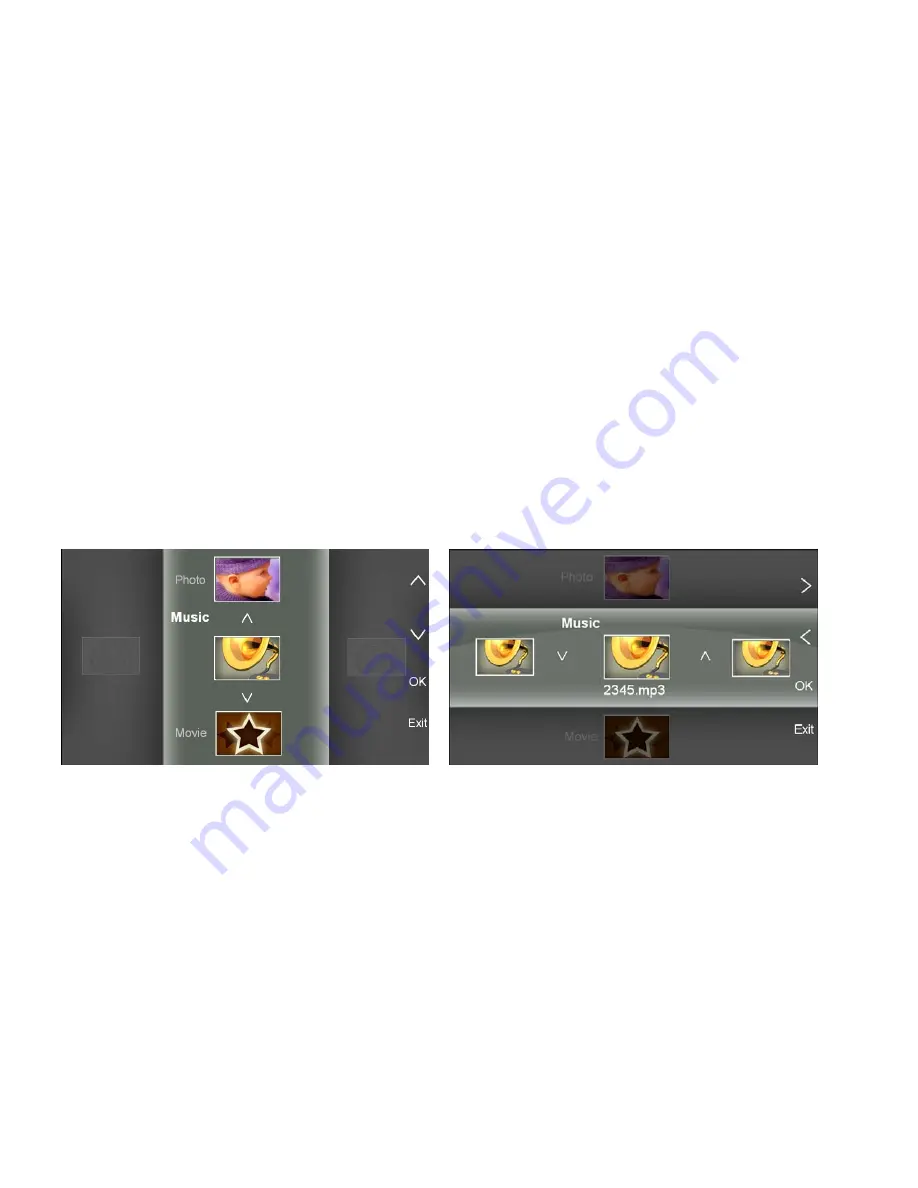
12
•
Press
Up
or
Down
to select a music.
•
Music will automatically slide one by one when
Up
or
Down
is pressed and held.
•
When music is selected and played by press
OK
, photos will slideshow
accordingly. But only music can be operated during this mode. Press
Up
or
Down
to adjust volume, or press
OK
to pause.
•
To fast forward 2X for music, press and hold
OK
for 2 seconds, press
OK
again
to normal speed; To fast forward 4X for music, press and hold
OK
for over 2
seconds, press
OK
again to normal speed.
•
5 Movie
•
In main menu, select
Movie
, press
OK
to enter.
•
Press
Up
or
Down
to select a movie.
•
Movie will automatically slide one by one when
Up
or
Down
is pressed and held.
























