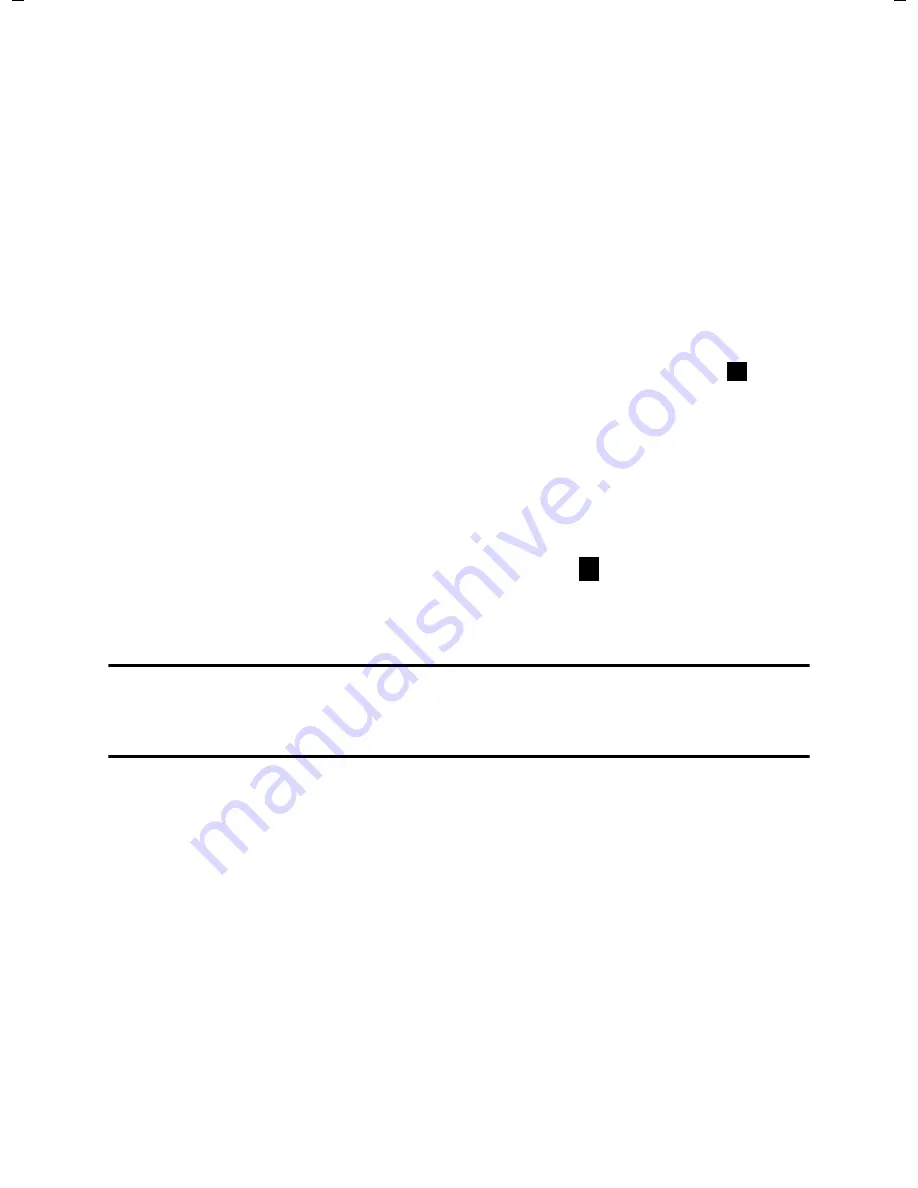
56
Gigaset SL910A/SL910 / GBR-IRL / A31008-M2300-L101-2-7619 / direct_charges.fm / 6/19/13
Te
mplate L
ion
A5, V
e
rsion 2,
01.03.201
2
Contacts (address book)
Viewing an entry (detail view)
¤
Open Contacts
¤
Next to the desired entry, touch
’
.
All the information relating to the entry is displayed.
Editing entries
¤
Touch
[
N
Edit]
in the detail view.
-
Change/delete first name, surname, or number:
¤
Touch
’
¤
If necessary, touch the cor-
responding field
¤
Enter/change name/number
¤
Confirm with
è
.
-
Add number: Touch
’
next to
Add Number
¤
Enter the number and confirm with
è
.
-
Assign a VIP ring tone or delete a birthday:
¤
Next to
Add Caller Ringtone
/
Add Birthday
touch
’
¤
Touch
[
÷
No Ringtone]
/
[
þ
No Birthday]
.
-
Delete caller picture assignment:
¤
Touch the caller picture
¤
Touch
[
^
No Picture]
.
-
Change preferred number:
¤
To activate a different preferred number, touch
next to
this number.
¤
Touch
[
è
Save]
.
Deleting an entry
¤
In the detail view: Touch
[
ü
Delete]
¤
Confirm with
Yes
.
Delete
all
entries in Contacts:
¤
Menu key
v
¤
Menu page
Settings
¤
[
Ê
System]
¤
(Scroll if necessary)
¤
Next to
Clean-up List
touch
’
¤
Next to
Contacts
touch
¤
Confirm with
Yes
.
Displaying the number of entries that are still available in
Contacts
¤
Open Contacts
¤
Touch
[
X
Memory]
.
Defining the order of entries in Contacts
Define whether the entries are to be sorted by first name or surname.
¤
Open Contacts
¤
Touch
[
Y
Surname ]
or
[
Y
First Name]
If an entry does not contain a name, the preferred number (number marked with the green dot
£
page 55
) is copied to the surname field. These entries appear at the beginning of the list,
regardless of how the entries are sorted.
The sort order is as follows:
Space
|
Digits (0–9)
|
Letters (alphabetical)
|
Other characters.
±
ü






























