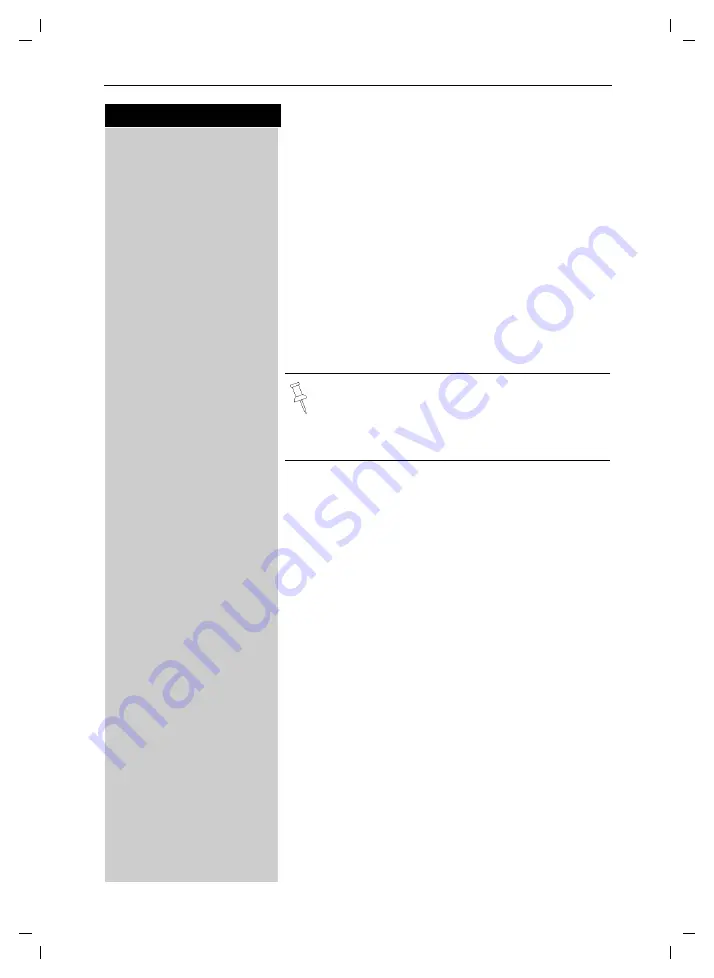
10
Press keys:
Making calls
Gigaset SL 3501, USA, A31008-L350-U122-2-7619
telef.fm
26.06.03
Making calls
Making an external call
o
X
Dial the telephone number. If necessary use the back-
space key to correct mistakes.
c
Press the Talk key.
a
To end the call, press the End key.
To insert a pause when dialing a number:
MENU
Press Menu.
åååååååååååååååååååååååååååååååå
D
Insert Pause
[
Scroll to Insert Pause and confirm.
Making an intercom call
Intercom calls are calls to other registered handsets
and do not tie up your telephone line (for example, calls
within your home from the kitchen to the living room).
For example:
F
Press INT on the navi key. Your own handset is identi-
fied by “<”.
D E
c
Scroll to the handset you want to call and press the Talk
key.
or
e.g.
Ÿ
Simply enter the number of the handset you want to
call.
Paging all handsets
F
Press INT on the navi key. Your own handset is identi-
fied by “<”.
«
Press the
«
key
• You can also press the Talk key first
and then
enter the telephone number – each digit is di-
aled immediately.
• You can cancel the dialing operation with the
End key.






























