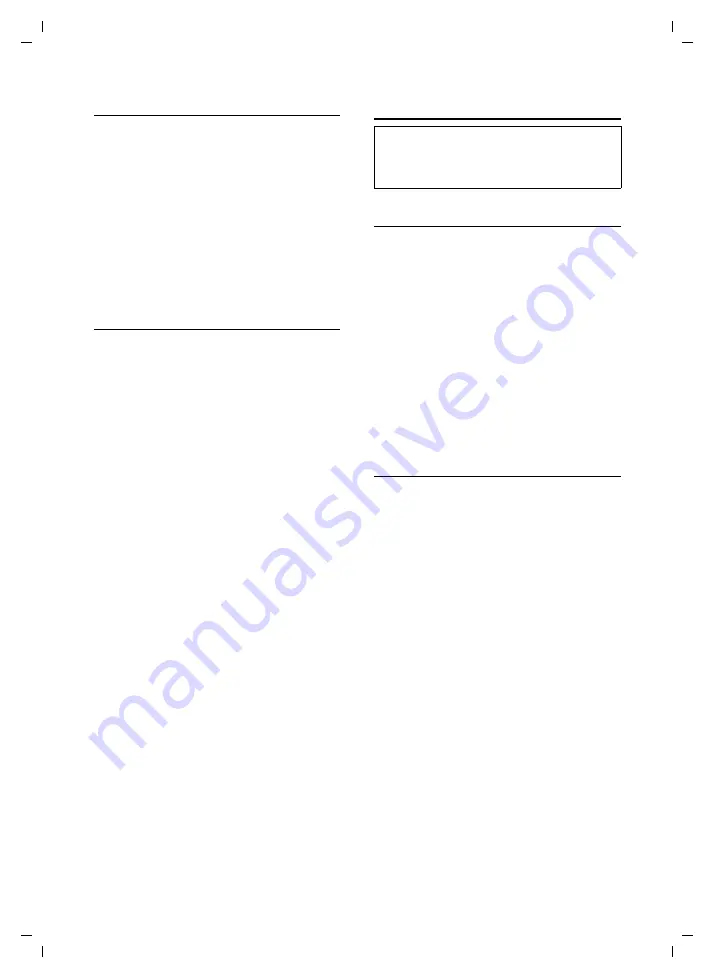
36
File Manager
SL 740/SL 745 / IM-englisch / A31008-L740-N102-1-7619 / resource_directory.fm / 15.07.2004
Viewing
v
¢
Ï
¢
MyPictures
/
Images
¢
q
(Select entry)
View
Press the display key. The
photograph/picture/animation
is displayed.
Use the
q
key to switch
between entries.
”
Press the display key. The list
of entries reappears.
a
Long
press (idle status).
Installing pictures
You can use pictures as a logo or assign
them to a directory entry so that it appears
when the person with that number
phones you.
v
¢
Ï
¢
MyPictures
/
Images
¢
q
(Select entry)
v
Open
menu.
q
Select
Install
and press
OK
.
Using picture as a logo
as Logo
Select and press
OK
.
Yes
Press the display key to replace
the current logo.
a
Long
press (idle status).
Assigning a picture to a directory entry
as CLIP Picture
Select and press
OK
.
q
Select the name you want to
assign the picture to and press
OK
.
Yes
If another picture has already
been assigned, press the
display key to replace the
picture.
a
Long
press (idle status).
Sounds
Playback
v
¢
Ï
¢
Sounds
¢
q
(Select entry)
Play
Press the display key. The
sound is played. You can
swap between entries using
the
q
key.
End
Press the display key. Playback
ends. You will now see the
Sounds
list again.
a
Long
press (idle status).
While playing back the sounds, you can
use the display key
Volume
to adjust the
volume.
Installation
You can assign different sounds for
external calls, internal calls, appointments
and alarm clock, or use the same sound
for all of them.
v
¢
Ï
¢
Sounds
¢
q
(Select entry)
v
Open
menu.
Install
Select and press
OK
.
q
Select what the entry is to be
used for and press
OK
. The
entry is assigned to the
category.
a
Long
press (idle status).
Note:
You can save sounds in the File Manager. How
to record sounds is described in the section
















































