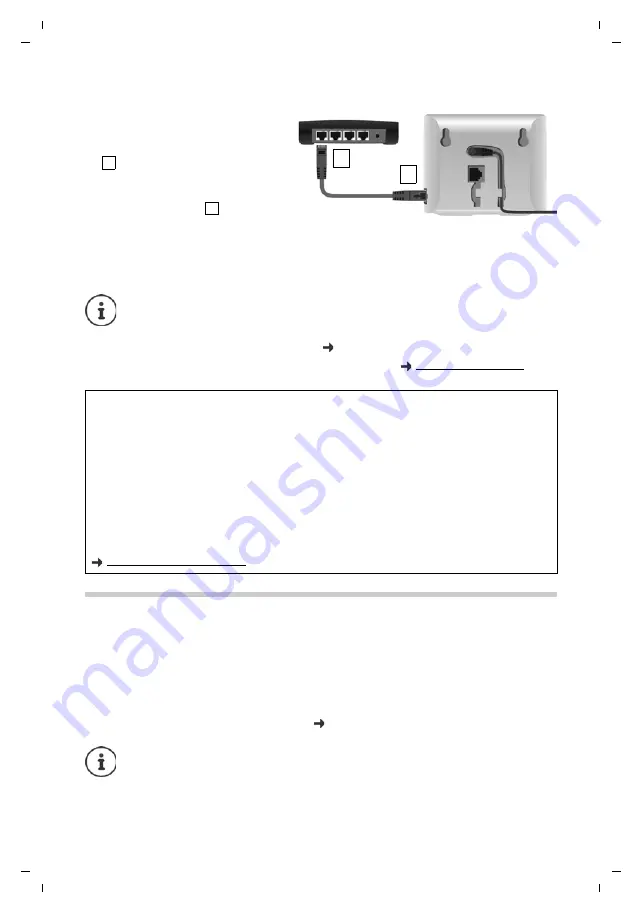
14
Te
mplat
e
G
o
, V
e
rs
ion 1
, 01.
07
.2
014
/ M
odu
leV
e
rs
ion 1
.0
Setting up an IP account
Gigaset CL750A GO / LUG IE-UK en / A31008-M2723-L101-1-7619 / starting_GO.fm / 7/24/15
Connecting the base to a router
¤
Insert a jack from the Ethernet cable
supplied into the LAN connection
socket at the side of the base station
.
¤
Insert the second jack of the Ether-
net cable into an LAN connection
socket on the router
.
As soon as the cable between the tele-
phone and the router is plugged in and
the router is switched on, the key on the front of the base station lights up (paging key).
The phone is now connected to the Internet.
Setting up an IP account
So that you are able to make calls via the Internet (VoIP), you must have at least one IP account
with an Internet telephony provider. You can register using the access data that you receive from
your provider (user name, authentication name, password etc.).
To register the phone with your provider, please use:
•
The VoIP wizard on the handset
•
Or the web configurator on a PC or tablet (
1
2
1
2
In order to be able to use all Gigaset GO functions, you may need to install apps on your
smartphone and apply settings in the phone's web configurator, e.g. registering your
phone with Gigaset elements.
Further information about the settings
web configurator
Further information about Gigaset GO can be found at
Data protection notice
When the device is connected to the router, it will automatically contact the Gigaset Support Server. It will
send the following device-specific information daily:
•
Serial number/item number
•
MAC address
•
Private IP address for the Gigaset in the LAN/its port numbers
•
Device name
•
Software version
On the support server, this information is linked to the existing device-specific information:
•
Gigaset.net phone number
•
System-related/device-specific passwords
Further information about the data stored in relation to the Gigaset.net Service can be found at:
www.gigaset.net/privacy-policy
You can configure up to six IP accounts.















































