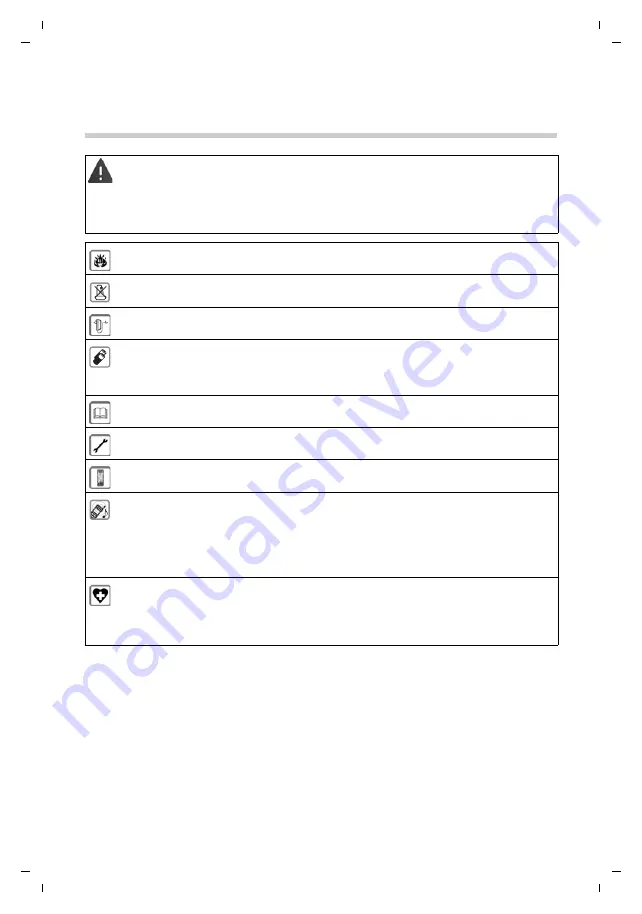
4
Te
mplat
e
G
o
, V
e
rs
ion
1
, 01.
07
.2
014
/
M
odu
leV
e
rs
ion
1
.0
Safety precautions
Gigaset S850 / HSG IE-UK en / A31008-M2665-L101-1-7619 / security.fm / 1/23/15
Safety precautions
Read the safety precautions and the user guide before use.
Explain their content and the potential hazards associated with using the device to your children.
The device cannot be used in the event of a power failure. In case of a power failure it is also
not
pos-
sible to make
emergency calls
.
Emergency numbers
cannot
be dialled if the
keypad/display lock
is activated!
Do not use the devices in environments with a potential explosion hazard (e.g. paint shops).
The devices are not splashproof. For this reason do not install them in a damp environment such as
bathrooms or shower rooms.
Use only the power adapter indicated on the device.
Use only
rechargeable batteries
that correspond to the
specification
(see "Specifications"). Never
use a conventional (non-rechargeable) battery or other battery types as this could result in significant
health risks and personal injury. Rechargeable batteries, which are noticeably damaged, must be
replaced.
If you give your Gigaset to a third party, make sure you also give them the user guide.
Remove faulty devices from use or have them repaired by our Service team, as these could interfere
with other wireless services.
Do not use the device if the display is cracked or broken. Broken glass or plastic can cause injury to
hands and face. Send the device to our Service department to be repaired.
Do not hold the rear of the handset to your ear when it is ringing or when speaker mode is activated.
Otherwise you risk serious and permanent damage to your hearing.
Your Gigaset is compatible with the majority of digital hearing aids on the market. However, perfect
function with all hearing aids cannot be guaranteed.
The phone may cause interference in analogue hearing aids (humming or whistling) or cause them
to overload. If you require assistance, please contact the hearing aid supplier.
Using your telephone may affect nearby medical equipment. Be aware of the technical conditions in
your particular environment, e.g. doctor's surgery. If you use a medical device (e.g. a pacemaker),
please contact the device manufacturer. They will be able to advise you regarding the susceptibility
of the device to external sources of high frequency energy (for the specifications of your Gigaset
product see "Specifications").







































