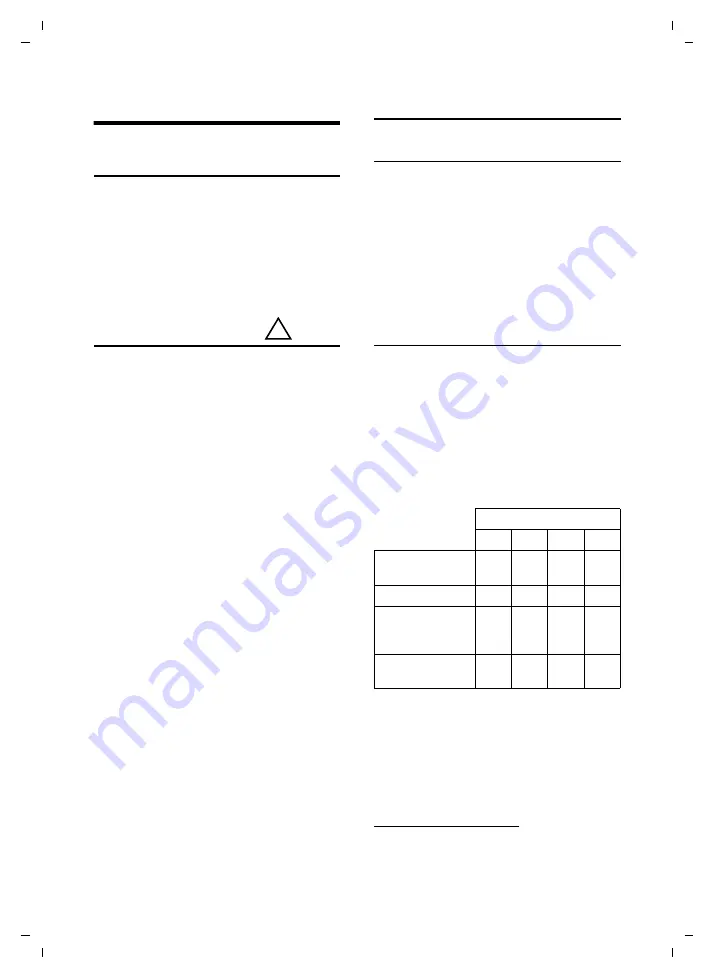
57
Appendix
Gigaset S810H / en / A31008-M2356-R101-1-4N19 / appendix.fm / 10.03.2011
V
e
rsion 4.1, 21
.11.2007
Appendix
Caring for your telephone
¤
Wipe the device with a
damp cloth
or an
antistatic cloth
. Do not use solvent or a
microfibre cloth.
¤
Impairments in the high-gloss finish can
be carefully removed using display pol-
ishes for mobile phones.
Never
use a dry cloth as this can cause static.
Contact with liquid
If the device comes into contact with liquid:
1.
Unplug the power supply
and/or
re-
move the battery
from the handset
im-
mediately
.
2. Allow the liquid to drain from the device.
3. Pat all parts dry. Place the device (hand-
set with the battery compartment open
and the keypad facing down) in a dry,
warm place
for at least 72 hours
(
not
in
a microwave, oven etc.).
4.
Do not switch on the device again until
it is completely dry.
When it has fully dried out, you will normally
be able to use it again..
Specifications
Batteries
Technology:
Nickel-metal-hydride (NiMH)
Size:
AAA (Micro, HR03)
Voltage:
Capacity:
The device is supplied with two approved
batteries.
Handset operating times/charging
times
This Gigaset can charge batteries up to a
capacity of 1000 mAh. The use of special
high-performance batteries or batteries
with high capacities is not recommended for
cordless phones.
The operating time of your Gigaset depends
on the capacity and age of the batteries and
the way they are used. (All times are maxi-
mum possible times).
Due to the constant progression in battery
development, the list of recommended bat-
teries in the FAQ section of the Gigaset Cus-
tomer Care pages is regularly updated:
!
Capacity (mAh) approx.
Standby time
(hours)*
Talktime (hours)
Operating time for
1.5 hrs of calls per
day (hours)**
Charging time in
charger (hours)
*
without/with display Backlight
**










































