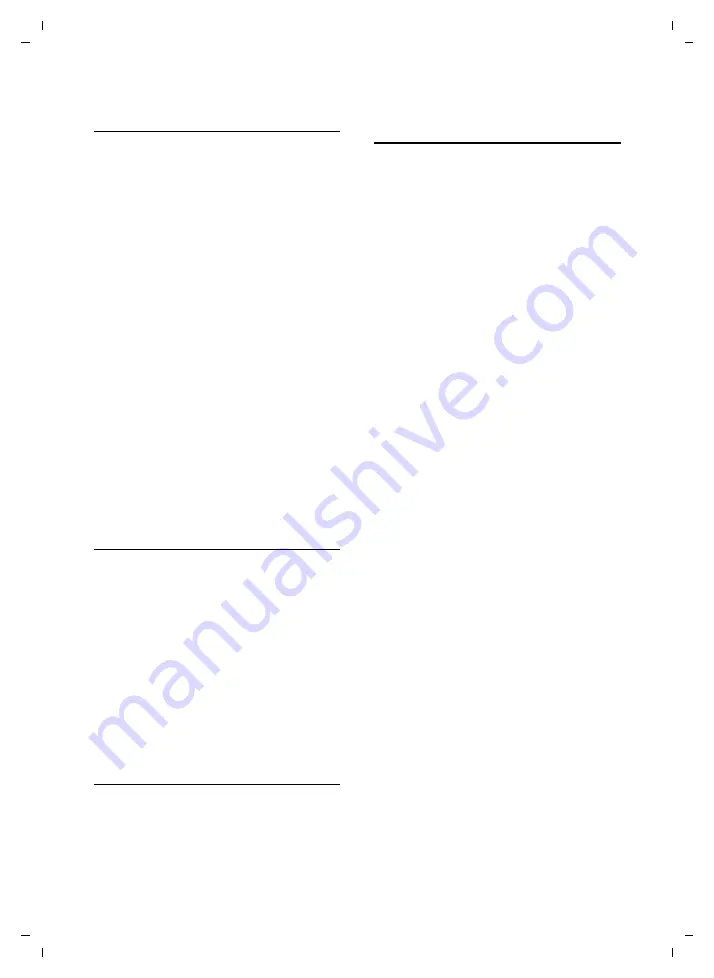
45
Setting up the handset
Gigaset S79H / en / A31008-M2151-S301-2-9U19 / registr_sett.fm / 26.04.2010
V
e
rsion 4.1, 21
.11.2007
Playing back sounds/viewing
Caller Pictures
v
¢
·
¢
Screensavers
/
Caller
Pictures
/
Sounds
(select entry)
Pictures:
§View§
Press the display key. The
selected picture is displayed.
Switch between pictures using
the
q
key.
If you have saved a picture in an invalid file
format, you will see an error message after
selecting the entry.
Sounds:
The selected sound is played back immedi-
ately. Switch between the sounds using the
q
key.
You can set the volume during playback.
§Options§
Open menu.
Volume
Select and press
§OK§
.
r
Set volume.
§Save§
Press the display key.
Deleting/renaming a picture/
sound
You have selected an entry.
§Options§
Open
menu.
If a picture/sound cannot be deleted (
¯
),
these options are not available. You can
select the following functions:
Delete Entry
The selected entry is deleted.
Rename
Change the name (max. 16 characters)
and press
§Save§
. The entry is stored with
the new name.
Checking the memory
You can check how much memory is availa-
ble for Screensavers and Caller Pictures.
v
¢
·
¢
Capacity
Activating/deactivating
Advisory Tones
Your handset uses Advisory Tones to tell you
about different activities and statuses. The
following Advisory Tones can be activated/
deactivated independently of each other:
u
Key click
: every key press is confirmed.
u
Acknowledge tones
:
–
Confirmation tone
(ascending tone
sequence): at the end of an entry/set-
ting and when an SMS or a new entry
arrives in the Call List
–
Error tone
(descending tone
sequence): when you make an incor-
rect entry
–
Menu end tone
: when scrolling to the
end of a menu
u
Battery tone:
the battery requires charg-
ing.
In idle status:
v
¢
Ï
¢
Audio Settings
¢
Advisory Tones
¤
You can enter data in the following fields:
Key Tones:
Select
On
or
Off
.
Confirmation:
Select
On
or
Off
.
Battery:
Select
On
or
Off
.
§Save§
Press the display key.
•














































