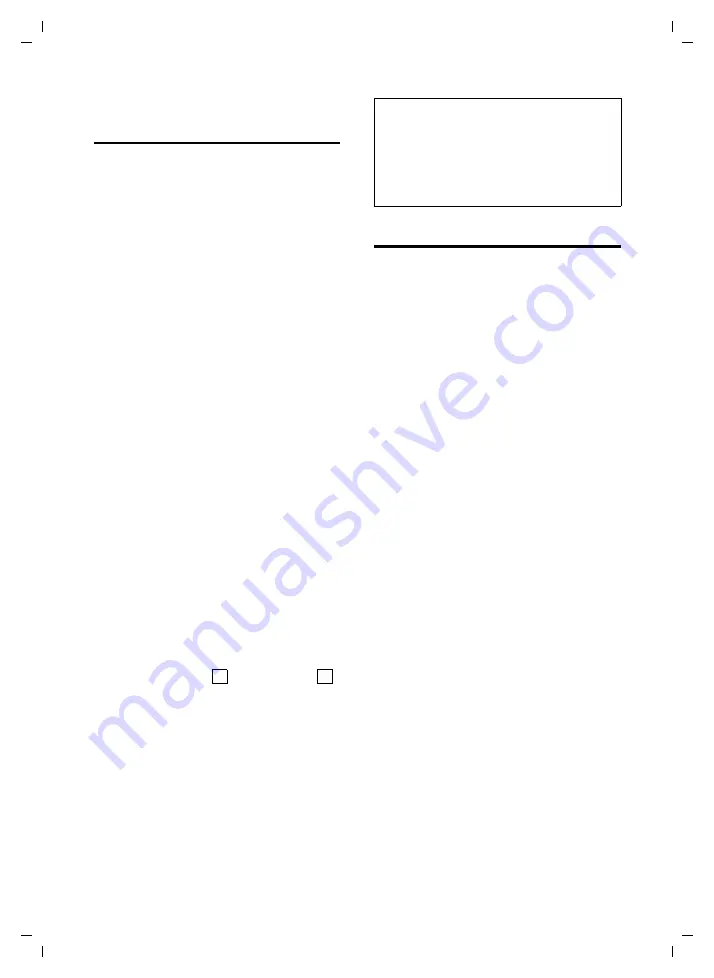
112
Web configurator –configuring phone via PC
Gigaset S675 IP / ALGERIAN eng / A31008-M1915-A751-1-3T19 / web_server.fm / 27.10.08
Activating/deactivating network
mailbox, entering numbers
Many fixed line network providers and
VoIP providers offer answer machines on
the network – these are known as network
mailboxes.
Each network mailbox accepts incoming
calls made via the corresponding line
(fixed line network or corresponding VoIP
phone number).
You can enter the relevant network mail-
box for each configured connection (VoIP,
fixed line network) via the Web configura-
tor. You can activate or deactivate the net-
work mailbox for your VoIP connections.
¤
Open the following Web page:
Settings
¢
Telephony
¢
Network Mailbox
.
A list with all possible connections is dis-
played on the Web page. The names of the
connections are displayed in the
Connec-
tion
column.
Entering numbers
¤
Enter the network mailbox number in
the
Call number
column after the
desired connection.
The phone number of the VoIP network
mailbox may already be preset and is
displayed under
Call number
.
¤
Now click
Set
to save your settings.
Activating/deactivating the network
mailbox
¤
You can activate ( ) or deactivate ( )
the network mailbox using the option
in the
Active
column for each of your
VoIP connections. Activating/deactivat-
ing is carried out by clicking on the
appropriate option. The change does
not need to be saved.
Saving messenger access data
The messenger client in your base station
enables
instant messaging
(immediate
message transfer, chatting). The phone
supports the XMPP messenger (Jabber).
In order for you to use your phone's mes-
senger to "go online" and "chat" on the
Internet, the access data of a messenger
server must be saved on your phone.
You can define a
Resource
name and a
Pri-
ority
for your phone. Both are required if
you are logged in (online) with the mes-
senger server with several devices (phone,
desktop PC and laptop) at the same time
using the same Jabber ID
.
The
Resource
name is used to distinguish
between these devices. The phone cannot
log in with the messenger server if it does
not have a resource name.
You should assign a
Priority
as each mes-
sage will only be sent to one device for
each Jabber ID. The
Priority
determines
which of the devices receives the mes-
sage.
Example:
You are online using one of your
phone's handsets and your PC both at the
same time. You have assigned your phone
(
Resource
name "
phone
")
Priority
5 and your
PC (
Resource
name "PC") Priority 10. In this
case, any message addressed to your Jab-
ber ID will be sent to your phone.
¤
Open the following Web page:
Settings
¢
Messaging
¢
Messenger
.
¤
Enter the user ID (max. 50 characters)
and password (max. 20 characters) that
you used to register with the messen-
ger server in the
Jabber ID
and
Authenti-
cation password
fields.
‰
Please note:
– You need to have
requested
the network
mailbox for your fixed line network connec-
tion from your fixed line network provider.
– For how to enter the network mailbox num-
bers and activate/deactivate network mail-






























