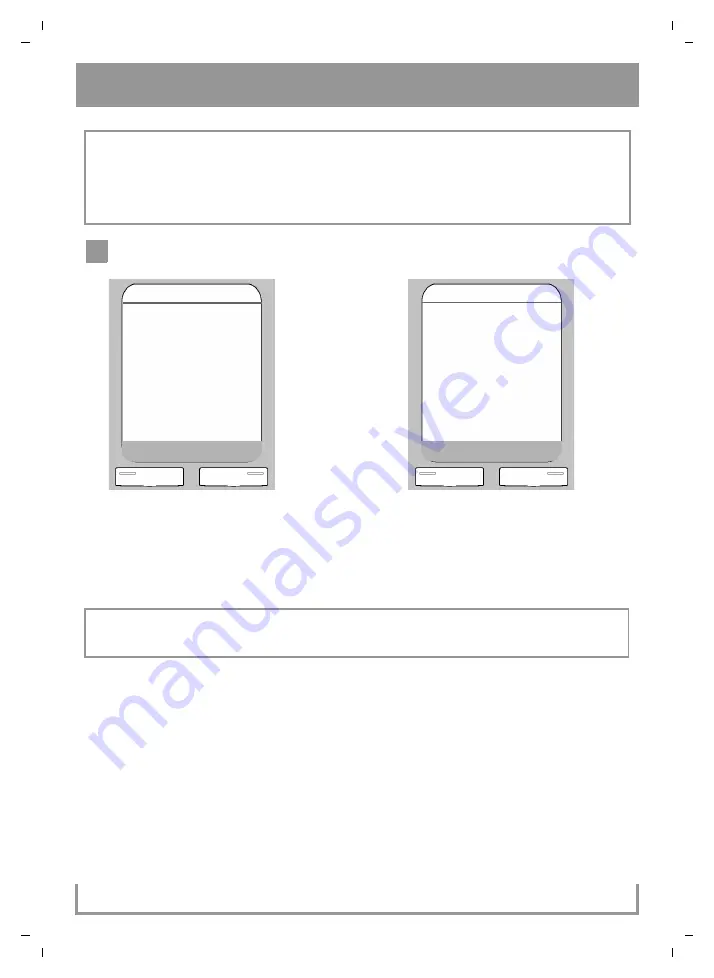
S675-S685 IP KBA / USA EN / A31008-M1915-R321-1-6043 / configuration_6pg.fm / 7/21/10
Ve
rs
io
n 5,
23
.0
9.
20
08
13
Saving VoIP access data
Starting the connection assistant, entering the PIN
If "Update firmware?" is shown in the display, updated firmware is already available for
your phone. Press the right-hand Display key
§Yes§
. The new firmware will be loaded. This
takes approx. 3 minutes. The Message key
f
will now flash again.
>
Press the Message key
f
to start configuration.
>
Press the key below
§Yes§
on the display
(= right Display key).
>
Using the Number keys, enter the base
station's system PIN. The default PIN is
"0000".
>
Press the right-hand Display key
§OK§
.
If the connection assistant does not start properly, you can start it via the following handset
menu:
p
(press right)
¢
Ð
¢
Telephony
¢
Connection Assist.
9
Connection Assist.
Start wizard
for entry of VoIP
connection data?
No
Yes
System PIN
Please enter
System PIN:
[- - - -]
Ý
OK



















