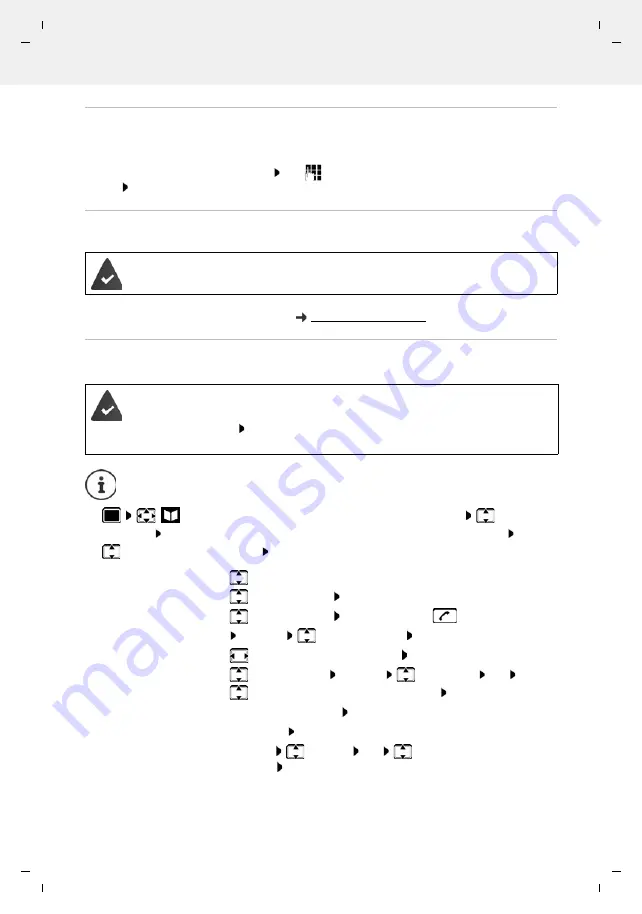
Te
mplat
e
M
odu
le
, V
e
rs
ion 2.
1,
1
1
.08.
20
20
/
Te
mpl
a
te Basiseinstellu
ngen:
V
e
rsio
n 3.
1
-
0
7
.0
7
.20
20
Local handset directory
Gigaset R700H / LHSG IE-UK-International en / A31008-XXXXX-XXXX-X-XXXX / directory.fm / 8/5/22
30
Availability and operation of the functions
may differ on your telephone.
Receiving a vCard using Bluetooth
If the sending device is not in the list: use
to enter the PIN of the
sending
Bluetooth
device
OK
. . . the copied vCard is available as a directory entry
Synchronising the phonebook with the PC address book
(Gigaset QuickSync)
Transferring contacts from other Bluetooth devices
Use the contacts of devices that are connected over Bluetooth, such as smartphones.
Contacts
. . . The list of available directories is displayed
Bluetooth
Directory
OK
. . . The trustworthy devices with enabled contacts are displayed
Select the required devices
Select
If a device in the
Known Devices
list sends a vCard to your handset, a directory entry is automat-
ically created and a message is shown in the display.
The Gigaset QuickSync programme has been installed on the computer.
The handset is connected via Bluetooth or via a USB data cable to the computer.
Free download and further information at
Bluetooth is enabled, and the other device is entered as a trustworthy device,
connected over Bluetooth and supports the exchange of contacts.
On the smartphone: From the Bluetooth settings for the Gigaset R700H, enable
access to the contacts
The remote directory is only opened for viewing. Changing and deleting entries are
not possible.
Search for a contact:
Scroll through the list or enter the initial letters
See the details:
Select the entry
View
Dial a phone number:
Select the entry Press the Talk key
or:
Options
Display Number
OK
Select the number if required
OK
Transfer a contact:
Select an entry
Options
Copy entry
OK
Select the phone number as required
OK
Transfer another contact:
Yes
End a transfer:
No
Transfer all contacts:
Options
Copy all
OK
Select the phone number as
required
OK
















































