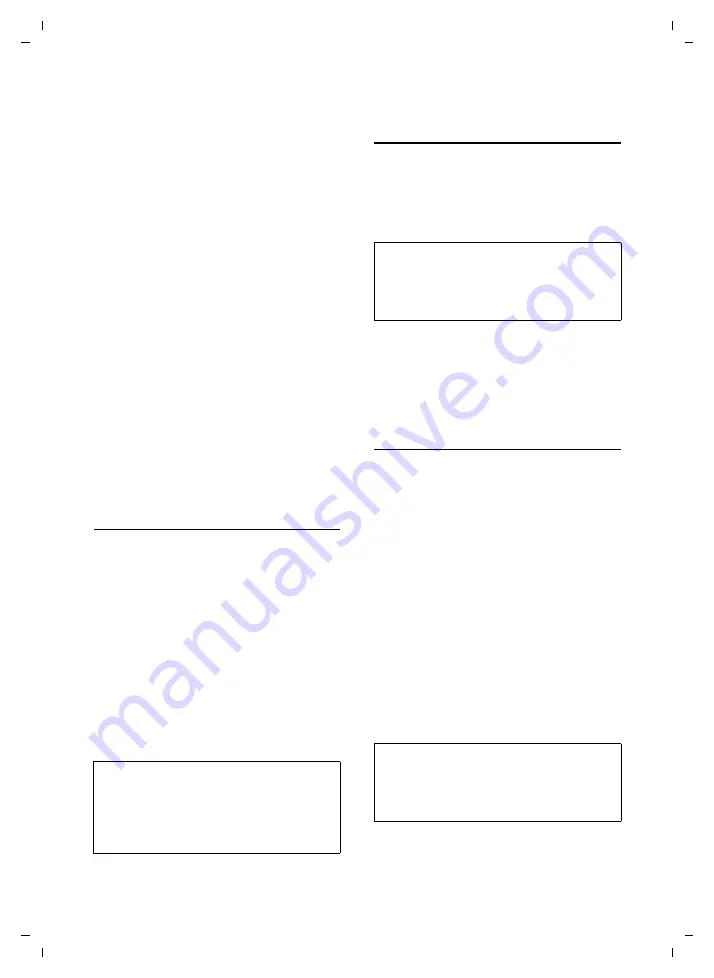
96
Creating/managing access profiles
Gigaset SL75 WLAN / en / A31008-M700-B112-1-7619 / web_server.fm / 24.4.06
Ve
rs
ion05.
08.2
005
Making additional SIP settings
¤
For
Authentication Required
, click on
Yes
/
No
if the
Authentication Name
has to be
entered for authentication with the SIP
provider.
¤
Enter the name of your provider's secu-
rity domain (SIP realm) in the
Realm
field. This is often the same as the
name of the SIP proxy server.
¤
Open the
Transport Protocol
list and
select the
UDP
,
TCP
or
TLS
protocol.
Which protocol you can use depends
on your SIP provider.
– The
UDP
transmission protocol is
slower during troubleshooting.
UDP
shouldn't be used if you have
manually assigned the handset's
IP address and have defined a
Primary DNS IP Address
/
Secondary
DNS IP Address
– Transmission protocols
TCP
and
TLS
offer quicker and more reliable
transmission.
Saving the access profile and exiting
the profile wizard
¤
If relevant, click on
Activate this profile
if
the handset is to use the newly created
access profile immediately.
¤
Click on
Finish
. The access profile is
saved on the handset.
The profile wizard is concluded. To create
another access profile, start the profile
wizard again (page 91).
If you have clicked on
Activate this profile
,
the handset establishes a connection to
the WLAN/SIP provider of the new profile.
The connection to the Web configurator is
terminated.
Creating/editing the access
profile via the Admin menu
You can create and edit access profiles in
the
Admin
menu. Here, you can make set-
tings that are not possible in the profile
wizard. These additional settings are not
necessary for basic operation.
¤
Open the following Web page:
Admin
¢
Network
¢
Profile Selection
.
If you have already saved access profiles, a
list with the most important settings is dis-
Using functions in the Admin menu
Several functions are available to you in
the navigation area for creating or editing
an access profile.
Calling up a function/opening Web page
There are two ways in which you can
switch between the Web pages of an
access profile:
u
Via the
Apply
button. The changes are
saved in the handset. The Web pages
are opened one after the other.
u
Via the navigation area:
Admin
¢
Network
¢
Profile Selection
¢
(Create new access profile / Edit
access profile from list)
¢
Profile
Name
/
IP Addresses
/
IP Routing
/
WLAN
/
WLAN Security
/
SIP
/
SIP advanced
Caution:
If the network name (SSID) set for the new
access profile is different from the SSID on your
PC, the connection between the PC and hand-
set can only be restored if you set the same
SSID on the PC.
Caution:
Only change
the additional settings if you
have received corresponding information from
your SIP provider or if login to the WLAN
requires special settings.
Caution:
Save your changes
before
you leave a Web
page. If you switch to a different Web page via
the navigation area, unsaved changes will be
lost.






























