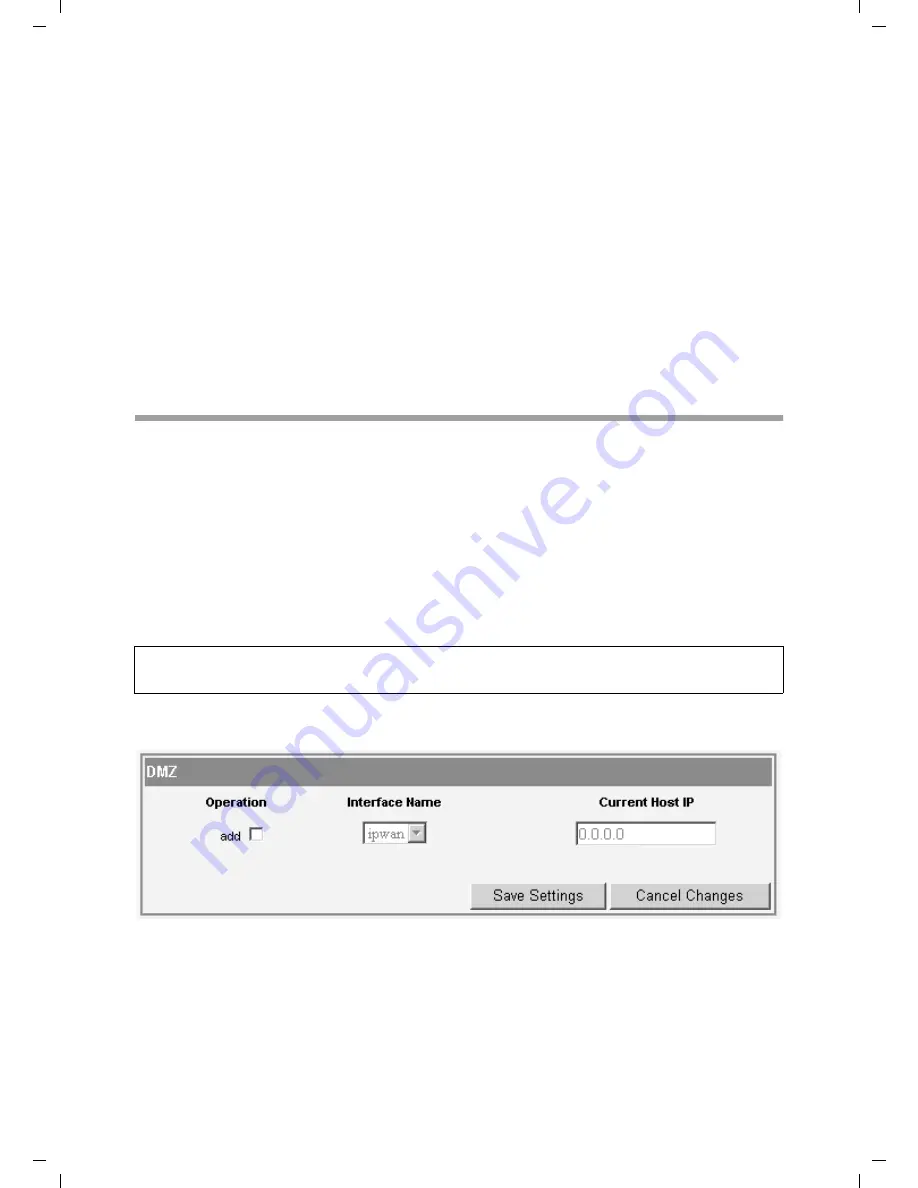
29
Advanced configuration
Gigaset SE587 WLAN dsl / eng / A31008-N1083-L171-1-7619 / configure_router.fm / 12.12.2007
Sc
ha
bl
on
e 20
05_
05
_02
ì
In the
Local port
field, enter the internal port number to which service requests are
to be forwarded.
ì
Enter the IP address of the PC that provides the service in the
Local IP
field. How to
find out the IP addresses of the individual PCs is described in chapter "Local network
configuration" on page 36.
Example
: The Web server has been configured to react to requests on port 8080. How-
ever, the requests from web sites enter the Web server via port 80 (standard value). If
you add the PC to the forwarding table and define port 80 as the public port and port
8080 as an internal port, all requests from the Internet are diverted to the service with
the port number 80 on the Web server of the PC you have defined with port 8080.
ì
Select the
del
box to delete an entry.
ì
Click
Save Settings
to apply your settings.
DMZ
You can set up a client in your local network to be a so-called "exposed host" (DMZ). Your
device will then forward all incoming data traffic from the Internet to this client. You can
then, for example, operate your own Web server on one of the clients in your local net-
work and make it accessible to Internet users.
As the exposed host, the local client is directly visible to the Internet and therefore par-
ticularly vulnerable to attacks (e.g. hacker attacks). Only activate this function if it is
absolutely necessary (e.g. to operate a Web server) and other functions (e.g. port for-
warding) are not adequate. In this case you should take appropriate measures for the
clients concerned.
ì
In the
Applications & Gaming
menu, select:
DMZ
ì
Select the
add
box to activate the fields in a row to create a new entry.
ì
If more than one interface is configured select the
Interface
for which the DMZ
should apply from the option menu.
ì
Enter the IP address of the PC that is to be enabled as DMZ in the
Current Host IP
field.
ì
Click
Save Settings
to apply your settings.
Note:
Only one PC per public IP address (interface) can be set up as a DMZ.






























