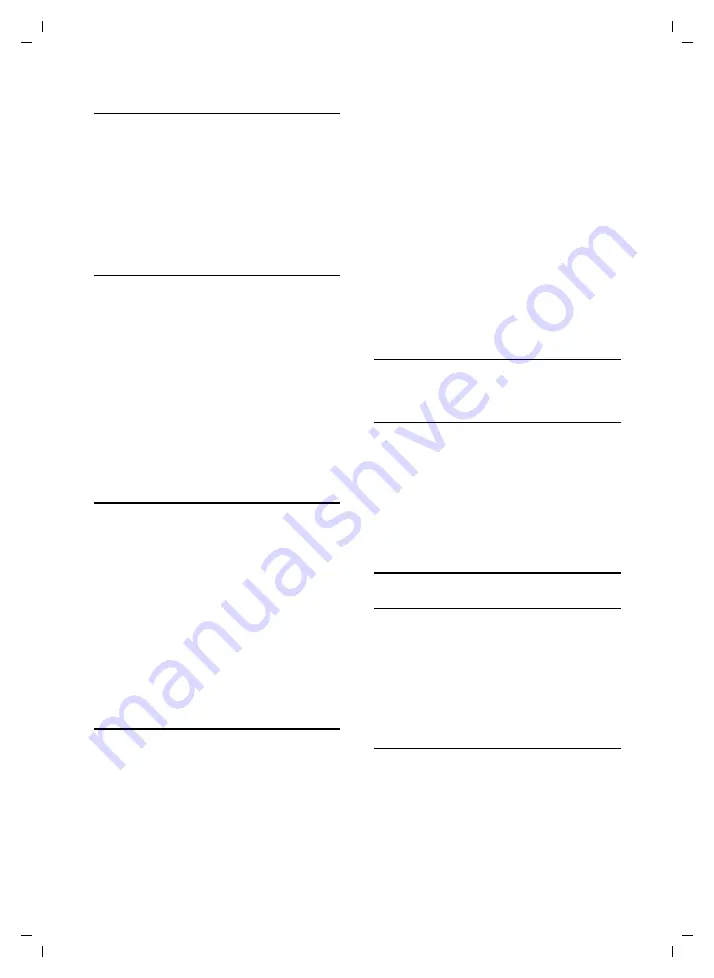
23
Handset settings
Gigaset C460 / BT / A31008-M1706-L151-2-7619 / settings_bs_hs_pabx.fm / 20.2.06
Setting ringer melody
Set different ringer melodies for external calls,
internal calls and the alarm clock.
§Menu§
¢
Audio Settings
¢
Ringer Melody
External Calls
/
Internal Calls
/
Alarm Clock
Select and press
§OK§
.
q
Select melody (
‰
= on) and press
§OK§
.
a
Press and
hold
(idle status).
Activating/deactivating the ringer
You can turn off the ringer on your handset
before you take a call or while the phone is in
the idle state. You can take a call as long as it is
displayed on the screen.
Deactivating the ringer
P
Press the star key
and hold
, until
the
Ú
icon appears in the display.
Re-activating the ringer
P
Press and
hold
the star key in idle
status.
Activating/deactivating
suppression of the first ringtone
The phone identifies an incoming SMS from the
first network signal.
§Menu§
4 I O 2 5
~ 1
§OK§
First ring muted.
Or:
~ Q
§OK§
First ring audible.
Please remember:
If first ringtone muting is deactivated, then
every incoming SMS will be signalled by a ring-
tone. If you take this type of "call" at the first
ringtone, you will lose the SMS.
Advisory tones
Your handset uses ‘advisory tones’ to tell you
about different activities and statuses. The fol-
lowing tones can be activated and deactivated
independently of each other:
u
Advisory tones
:
–
Key click
: Each key press is acknowl-
edged.
–
Confirmation tone
(rising tone
sequence): at the end of an entry/set-
ting, when the handset is placed in the
base station and on arrival of an SMS or
a new entry in the calls list.
–
Error tone
(descending tone sequence):
when you make an incorrect entry.
–
Menu end tone
: when scrolling at the
end of a menu.
u
Battery warning tone
: the battery requires
charging.
You cannot deactivate the confirmation tone
for placing the handset in the base station.
Activating/deactivating advisory tones
§Menu§
¢
Audio Settings
¢
Advisory Tones
Select and press
§OK§
(
‰
= on).
Setting the battery warning tone
§Menu§
¢
Audio Settings
¢
Battery Low
On
/
Off
/
During Call
Select and press
§OK§
(
‰
= on). The
battery warning tone is activated
or deactivated or sounds during a
call.
Using the handset as an alarm
clock
Activating/deactivating the alarm clock
§Menu§
¢
Alarm Clock
¢
Activation
(
‰
= on)
After you activate the alarm clock, the menu for
setting the wake up time opens automatically
(page 23).
If the alarm clock is set, the wake up time
appears with the
l
icon in the display instead
of the date.
Setting the wake up time.
§Menu§
¢
Alarm Clock
¢
Wake up time
~
Enter the wake up time in hours
and minutes, then press
§OK§
.

























