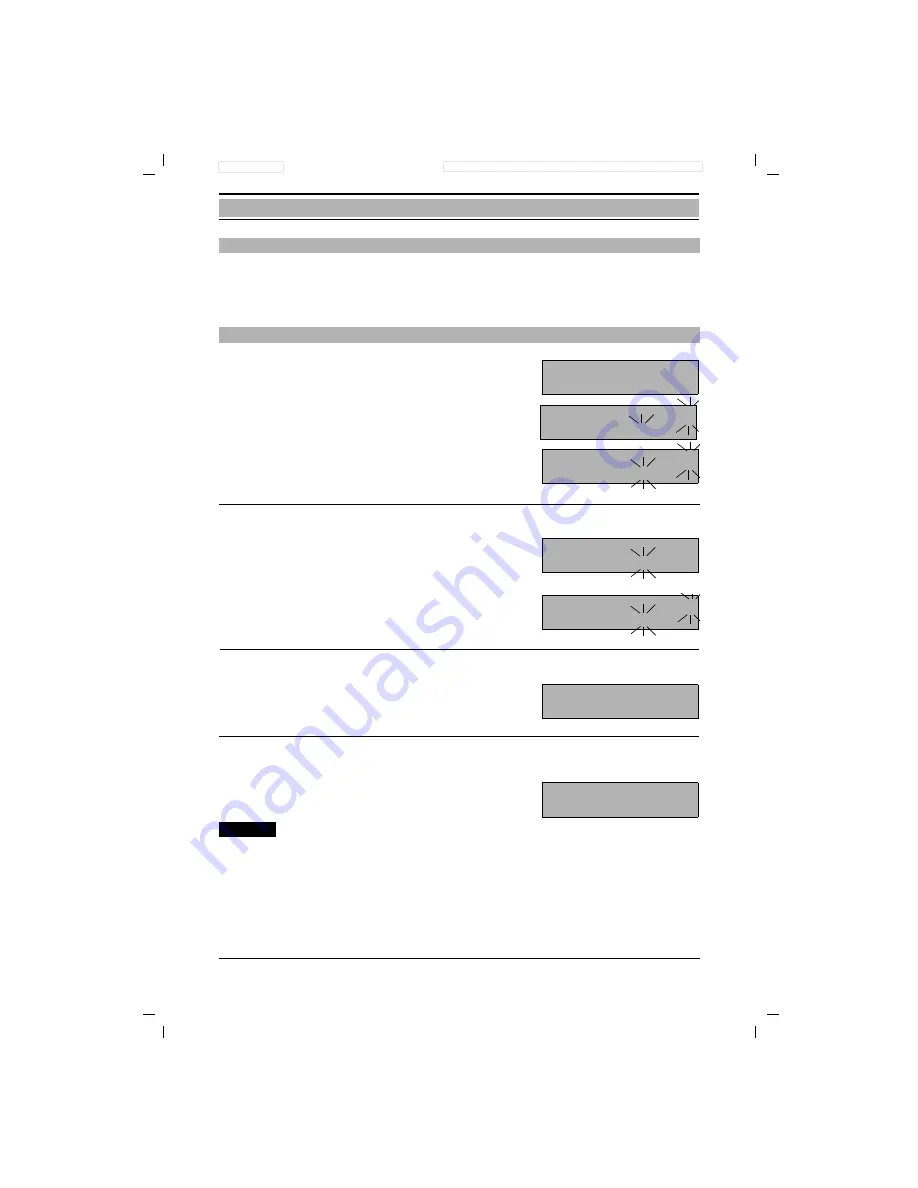
48
Gigaset 1054, GBR: A30852-X954-B101-1-7619
28.10.96
1054K06.FM
Operation with Standard Mobile Unit
Switching Features
With your Gigaset 1054 system, you have the option of carrying on external as well as internal
consultation calls if the second telephone line is free. This feature could be used, for example, to
consult an external business partner.
b
You are engaged in an external call.
ü
Push the internal key.
The line code
is shown;
here, 1.
=
...
)
Enter the station number desired; here,
2.
or Ring All Internal Stations:
*
Push the star key.
You will hear the internal ring tone, an
internal station answers; here, station 2.
You carry on the call with the internal
station.
Call Transfer:
g
Push the connect key or replace the
mobile unit in the charging unit.
Or Terminate Internal Consultation and Return to the External Call:
e
Push the signal key.
You are reconnected to the external sta-
tion. You continue with the external call.
Note:
●
After dialing the internal telephone number, you can immediately transfer the external call to
that number by “hanging up.” This can be done even before the internal station answers.
●
If the station to which you are transferring the call does not answer within 30 seconds, an
automatic recall occurs.
Consultation / Transfer Call
Internal Consultation
CD F
12345678
CD F G
1
CD F G
2
1
CD F G
0123
CD F G
2
1
C
CD F
12345678
















































