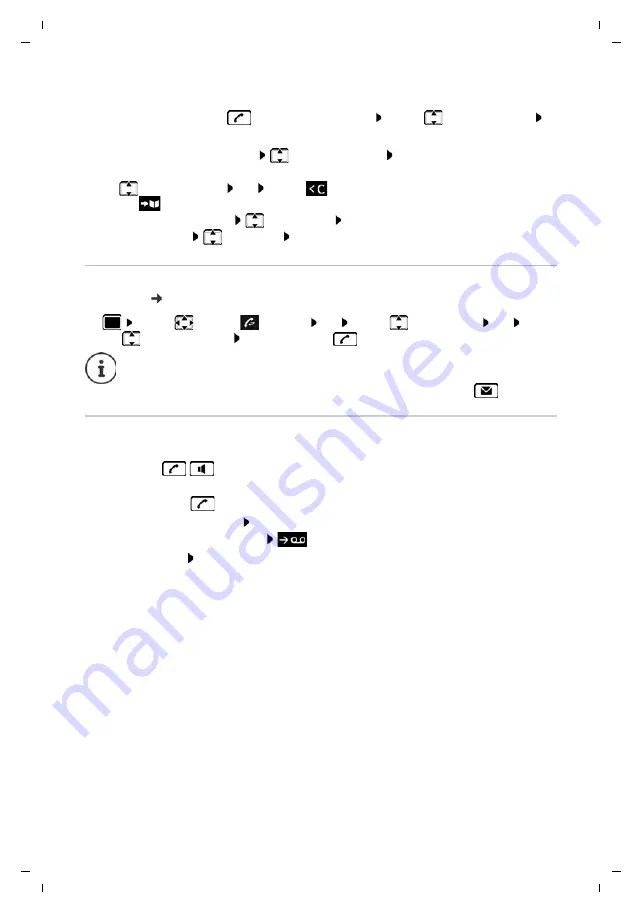
Gigaset C594HX / LHSG IE-UK en / A31008-M2761-L145-1-7619 / telephony_HX.fm / 4/22/20
Te
mplat
e
G
o
, V
e
rsion 1, 01.
07
.2
014
Making calls
Availability and operation of the functions
may differ on your telephone.
17
Managing entries in the redial list
¤
Briefly
press the Talk key
. . . the redial list opens . . . use
to select an entry
Options
. . . possible options:
Dialling from the call list
The call lists (
S. 23) contain the most recent accepted, outgoing and missed calls.
Incoming calls
An incoming call is indicated by ringing, by a display on the screen and by the flashing Talk /
Handsfree key (
/
).
Accepting a call:
•
Press the Talk key
•
If
Auto Answer
is activated: Remove the handset from the charging cradle
•
Forward to the answer machine:
Switch off ringtone:
Silence
. . . the call can be accepted for as long as it is shown on the
display
Copy an entry to the directory:
Copy to Directory
OK
Copy the number to the display:
¤
Display number
OK
. . . use
to edit or add numbers if necessary . . .
use
to save as a new entry in the directory
Delete the selected entry:
Delete entry
OK
Delete all entries:
Delete List
OK
¤
. . . use
to select
Call Lists
OK
. . . use
to select a list
OK
. . .
use
to select an entry Press the Talk key
The call lists can be displayed directly by pressing the display key
Calls
if the relevant
function has been assigned to the display key.
The
Missed calls
list can also be opened by pressing the Message key
.






























