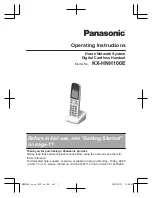13
First steps
Gigaset E49H / IM1 eng / A31008-M2154-R101-3-4N19 / starting.fm / 15.06.2011
V
e
rsion 4.1, 21
.11.2007
What would you like to do next?
Now you have successfully started your Gigaset, you will probably want to adapt it
to your personal requirements. Use the following guide to quickly locate the most
important subjects.
If you are unfamiliar with menu-driven devices such as other Gigaset telephones
you should first read the section entitled "Using the phone"
¢
page 14.
If you have any questions about using your phone, please read the tips
on troubleshooting ("Questions and Answers"
¢
page 32) or contact
our customer service department (Customer Care
¢
page 31).
Information on ...
... is located here.
Eco Mode / Eco Mode +
¢
page 25
Setting the ring tone and volume
¢
page 29
Setting the handset volume
¢
page 29
Transferring directory entries from existing
Gigaset handsets to the new handset(s)
¢
page 22
g
g
g
g