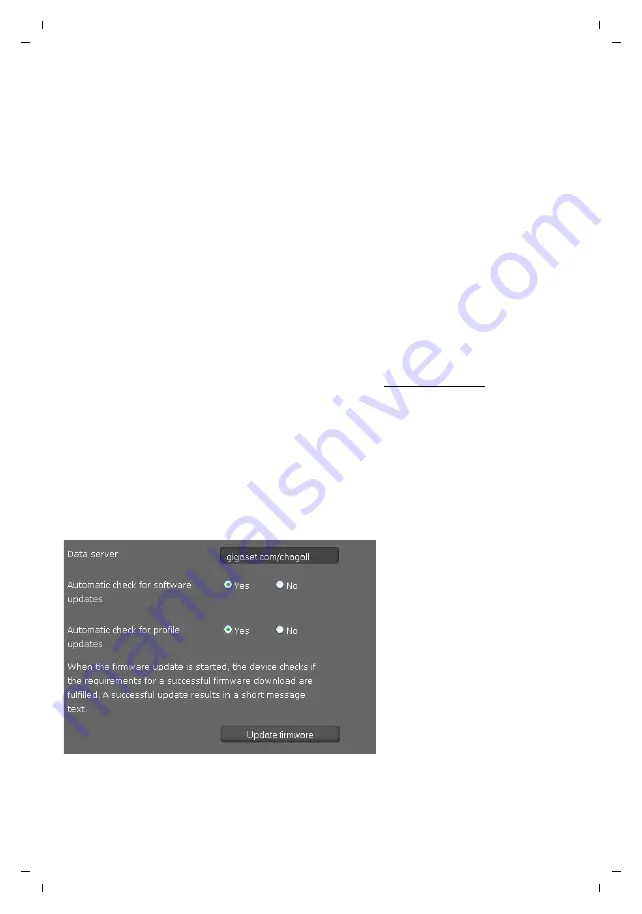
168
Configuring phone settings via the Web configurator
Gigaset DE700 IP PRO / en / A31008-M2211-R101-4-7619 / web_configurator.fm / 05.09.2012
PRO V
e
rsion 3, 30
.0
5.2012
Transferring data from to PC
¤
Select which data you want to save:
– Directory
– Vcard pictures
– Ring Tones
– Pictures
– Call Records
–
Phone settings (Configfile)
(configuration file)
¤
Click
Save
to save the selected data to the PC and choose a storage location.
Transferring data from PC to phone
¤
Use the
Browse
button to select the file you want from your PC’s file system, or enter the
complete path name of the file in the
Transfer data from PC to device
field.
¤
Click on
Restore
.
Updating firmware
Firmware updates are available from the Gigaset website www.gigaset.com so you can
ensure your phone is always up to date. You can find the current version of your firmware on
the
Device
status screen (
). You can update your phone automatically or manually.
Your provider for Internet telephony can also deliver updates for the phone firmware and/or
for the profile of your VoIP account.
Any PC connected to the phone will not be able to access the local network and the Internet
during the firmware update.
Settings
¢
System
¢
Firmware Update
Updating firmware automatically
¤
Select
Yes
for
Automatic check for software updates
and /or
Automatic check for profile
updates
.
¤
Enter the Web address for the automatic update search in the
Data server
field.
¤
Click on
Update firmware
to start the search and to load the new firmware.
















































