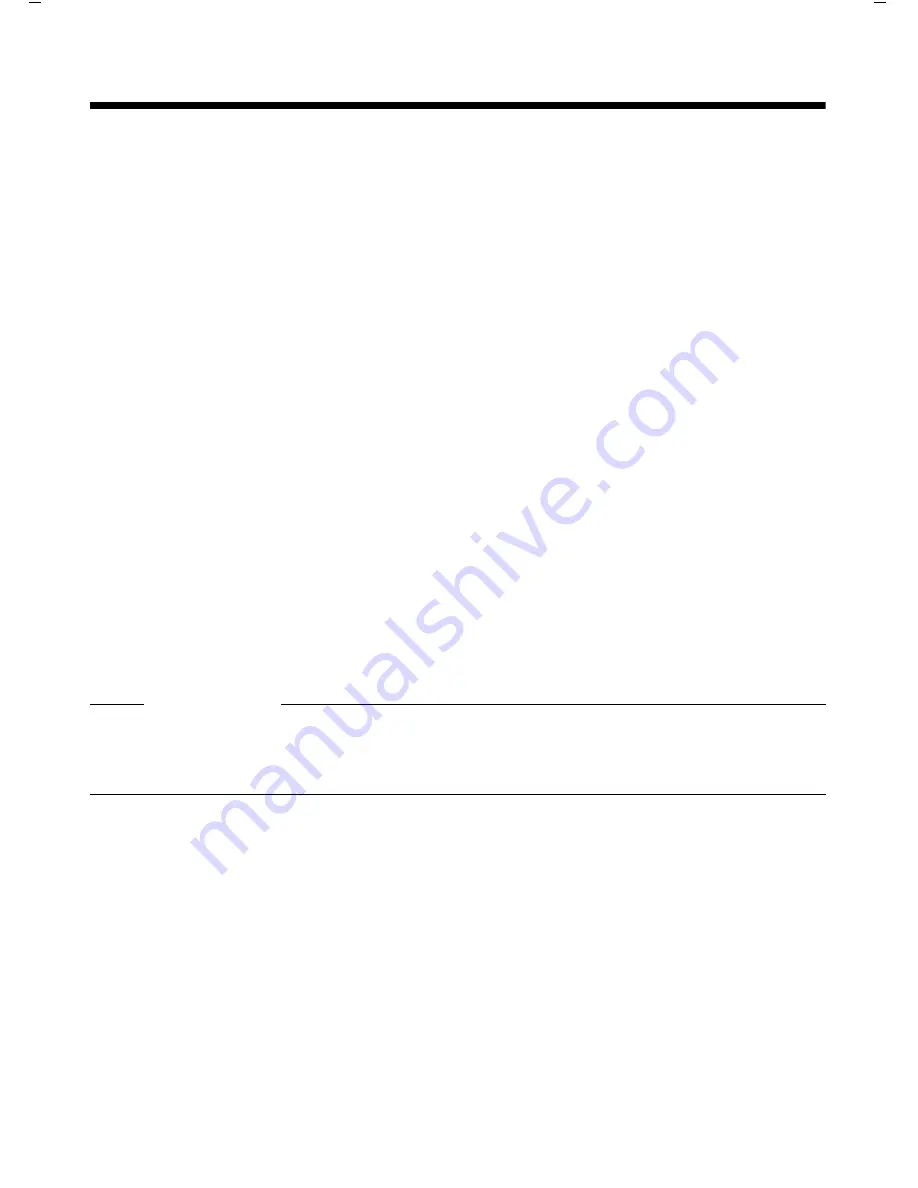
Gigaset DE410 IP PRO / en / A31008-M2219-L101-5-7619 / connectivity.fm / 27.09.2012
PRO V
e
rsion 3, 30
.0
5.2012
65
Configuring settings for the local network
Configuring settings for the local network
All of the settings for connecting your phone to the local network must be correct to enable
communication with other devices in the network and phone calls via the Internet.
Your phone can be connected to the local network using an Ethernet cable. When you first set
up the phone, the device will automatically try to connect to the local network (
£
page 20
).
This will work, if:
– You have connected the device to the network using an Ethernet cable (
£
page 14
)
– The gateway automatically assigns network IP addresses using DHCP
– The network uses IP protocol version 4 (IPv4).
The phone is then automatically assigned an IP address and is connected to the local net-
work. You can then continue configuring your phone via the Web configurator at a PC
(
£
page 72
).
If the network connection is not established automatically, you will initially not be able to
access the Web configurator. If this is the case, you will have to establish the network connec-
tion manually via the display menu:
u
If your device is assigned a static IP address, your network administrator must tell you the
IP address of your device. You then assign this address to your phone (
£
page 66
).
u
If your network uses IPv6, you have to set your phone to Internet protocol version 6 (IPv6)
(
£
page 68
). The connection is established if the address is assigned automatically. If a
static IP address should be assigned to your phone, your network administrator must
inform you of this. You then assign this to your phone.
Whether you configure the network settings when you initially set up the phone (
£
page 20
)
or you start configuration via the display menu – the settings are the same.
Warning
The connection may be interrupted if you change the configuration for a functioning net-
work connection. You will then
no longer be able to access
the local network or the Web
configurator and you
will no longer be able to make calls via the Internet
.
www.InternetVoipPhone.co.uk | [email protected] | 0800 088 48 46
















































