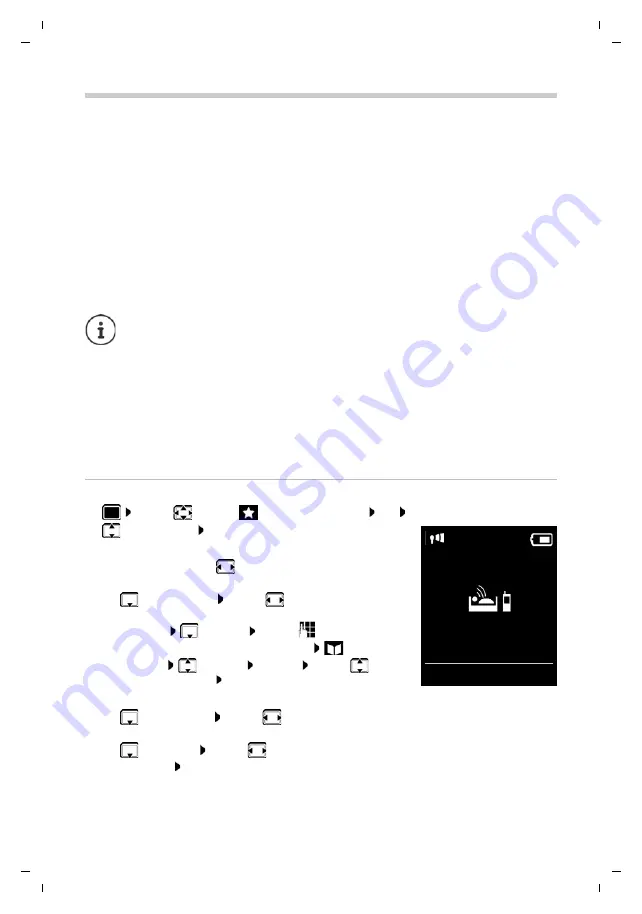
40
Te
mplat
e
G
o
, V
e
rs
ion 1
, 01.
07
.2
014
/ M
odu
leV
e
rs
ion 1
.0
Baby monitor
Gigaset CL660A / LUG IE-UK en / A31008-M2804-L101-1-7619 / applications_1.fm / 3/2/18
Baby monitor
When the baby monitor is switched on, the stored (internal or external) destination number is
called as soon as a defined noise level is exceeded in the vicinity of the handset. The alarm to an
external number is cancelled after approximately 90 seconds.
You can answer the alarm using the
Two Way Talk
function. This function is used to switch the
loudspeaker of the handset located in the baby's room on or off.
In baby monitor mode, incoming calls are only indicated on the display (
without ringtone
). The
display backlight is reduced to 50%. Advisory tones are deactivated. All keys are locked, with the
exception of the display keys and the ability to press the centre of the control key.
If you accept an incoming call, the baby monitor mode is suspended for the duration of the call,
but the function
remains
activated. The baby monitor mode is not deactivated by switching the
handset off and on again.
Activating and setting the baby monitor
¤
. . . use
to select
Additional
Features
OK
Baby Monitor
OK
. . . then
The destination number is displayed in idle display when the baby monitor is activated.
The handset should be positioned 1 to 2 metres away from the baby. The microphone
must point towards the baby.
Activating the function reduces the operating time of your handset. For that reason,
place the handset in the charging cradle if necessary.
The baby monitor is activated 20 seconds after switching on.
The answer machine for the destination number must be switched off.
After switching on:
¤
Test sensitivity.
¤
Test the connection, if the alarm is being forwarded to an external number.
Switch on/off:
¤
Activation:
. . . use
to select
On
or
Off
Enter destination:
¤
Send alarm to
. . . use
to select
External
or
Internal
External
:
Number
. . . use
to select number
or select a number from the directory:
Internal
:
Handset
Change
. . . use
to
select the handset
OK
Activate/deactivate two-way talk:
¤
Two Way Talk
. . . use
to select
On
or
Off
Set microphone sensitivity:
¤
Sensitivity
. . . use
to select
High
or
Low
Save settings:
Save
07:15
INT 1
14
Oct
Baby Monitor
0891234567
OFF
Options
Baby Monitor activated















































