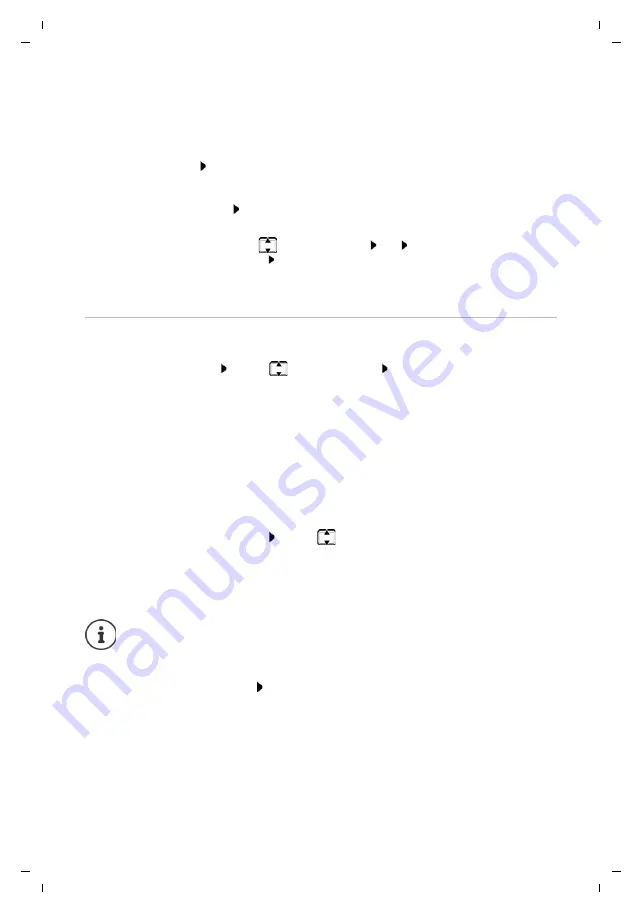
34
Te
mplat
e
G
o
, V
e
rs
ion 1
, 01.
07
.2
014
/ M
odu
leV
e
rs
ion 1
.0
Setting the handset
Gigaset C570HX / LHSG GBR en / A31008-M2861-L101-1-7619 / settings_HS_HX.fm / 10/10/17
Availability and operation of the functions
may differ on your telephone.
Dialling a number
¤
Press and
hold
the digit key . . . the number is dialled immediately
or
¤
Briefly
press the digit key . . . the number/name (possibly in abbreviated form) is shown on
the left display key
. . . press the display key . . . the number is dialled
Changing the digit key assignment
¤
Briefly
press the digit key
Change
. . . the directory is opened . . . possible options:
Assigning display keys, changing assignments
¤
Press and
hold
the left or right display key in idle status . . . the list of possible key
assignments is opened
. . . use
to select function
OK
. . . possible options:
Starting a function
With the telephone in idle status:
Briefly
press . . . the assigned function is executed
Change the assignment:
¤
. . . use
to select an entry
OK
. . . select a number if
required
OK
Delete the assignment:
¤
Clear Key
INT
Open the list of handsets registered to the same base
Quick Dial
Assign a number from the directory to the display key
Baby Monitor
Set and activate/deactivate baby monitor
Alarm Clock
Set and activate/deactivate the alarm clock
Calendar
Open calendar
Redial
Show redial list
Handset Directory
Open the handset's local directory
More Functions...
¤
OK
. . . use
to select other function
Call Lists
Show call list
Withhold Number
Withhold phone number identification for next call
Call Divert
Activate/deactivate Call Divert
The availability of options depends on the base.





























