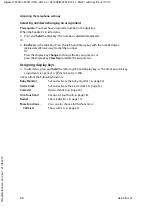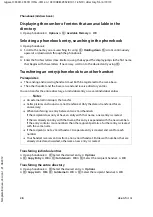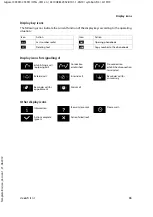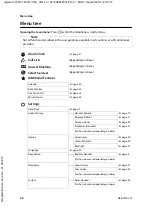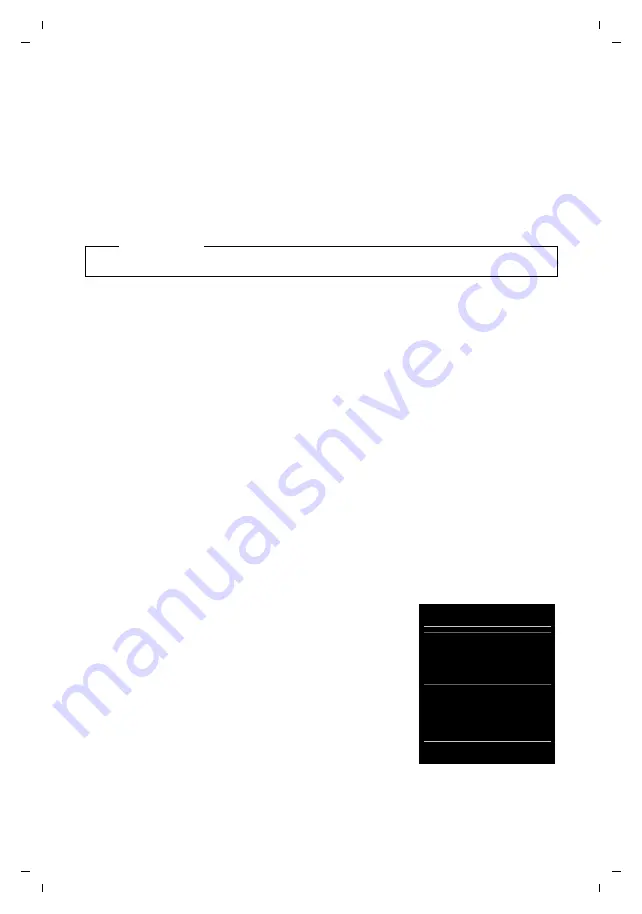
de
en
fr it nl
21
Gigaset C430H-C530H / HSG - IM1 en / A31008-M2552-R101-1-4N19 / settings.fm / 6/19/13
Te
mplat
e
B
o
rn
eo
, V
e
rs
ion 1
, 21.
06
.2
012
Adjusting the telephone settings
Setting the display backlight
The display backlight is always lit when the handset is not in the base/charging cradle or when
a key is pressed. Any
digit keys
pressed appear on the display for pre-dialling.
You can also activate/deactivate the display backlight for idle status:
v
¤
Ï
¤
OK
¤
q
Display
¤
OK
¤
q
Backlight
¤
OK
In Charger:
r
On
/
Off
Out of Charger:
r
On
/
Off
¤
Save
Activating/deactivating Auto Answer
When set to Auto Answer, the handset accepts an incoming call as soon as you remove it from
the charging cradle.
v
¤
Ï
¤
OK
¤
q
Telephony
¤
OK
¤
Auto Answer
¤
Change
(
³
= activated)
Regardless of the setting
Auto Answer
, the connection ends as soon as you place the handset
back in the charging cradle. Exception: Press and hold
c
for a further 2 seconds while placing
the handset in the charging cradle.
Setting earpiece profiles
You can set various profiles for the
earpiece
to optimally adapt your phone to your environment.
Check which is the most comfortable for you.
Earpiece Profiles
:
High
and
Low
.
The default is
Low
.
Setting the handset ringtones
Setting the ringtone volume
¤
For internal calls and alarms:
r
Volume can be set at 5 levels or crescendo
(increasing volume) for internal calls and anniversaries.
¤
External Calls:
r
Volume can be set at 5 levels or crescendo
(increasing volume) for external calls.
¤
Save
Note
The handset's standby time can be significantly reduced if the display backlight is activated.
v
¤
Ï
¤
OK
¤
q
Audio Settings
¤
OK
¤
q
Earpiece Profiles
¤
OK
¤
q
Select
profile
¤
Select
(
Ø
= selected)
v
¤
Ï
¤
OK
¤
q
Audio Settings
¤
OK
¤
q
Ringtones (Handset)
¤
OK
¤
Volume
¤
OK
Volume
For internal calls
and alarms:
<
‡
>
External Calls:
ˆ
Back
Save
Example