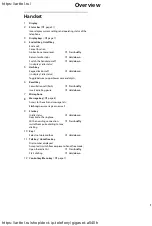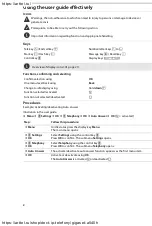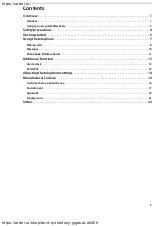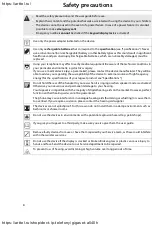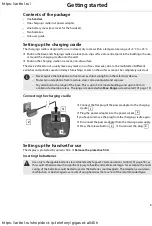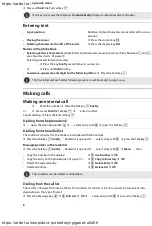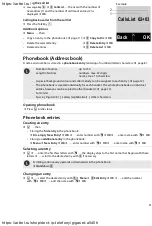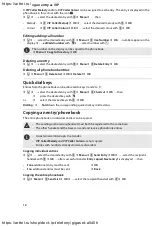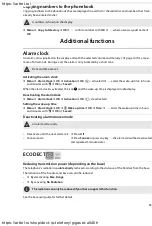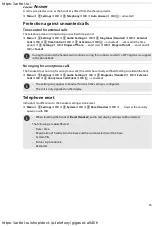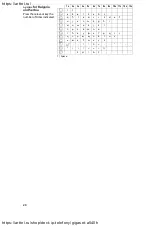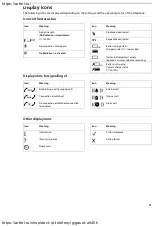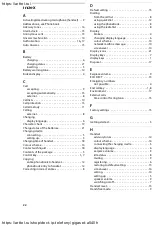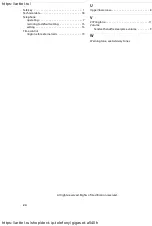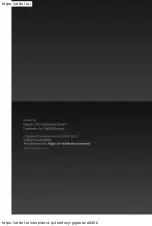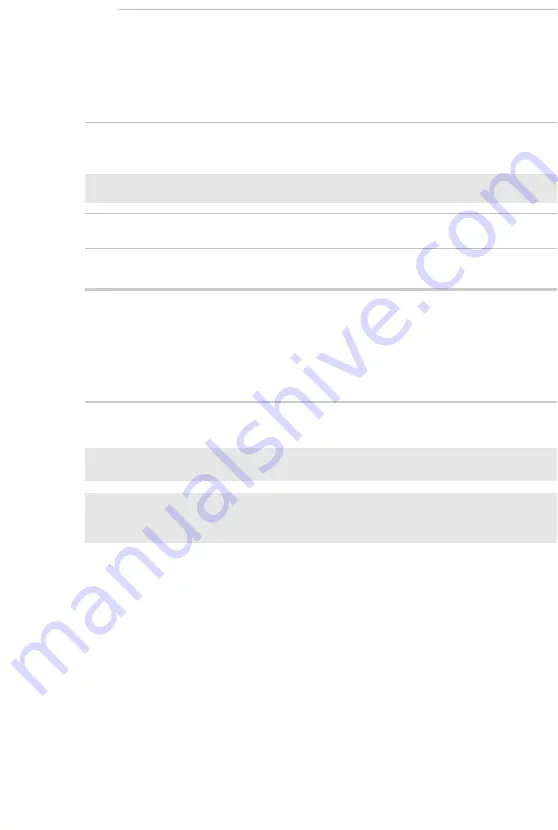
12
Marking an entry as VIP
A
VIP Caller Melody
and/or a
VIP Caller Colour
can be assigned to each entry. The entry is displayed in the
phonebook in this colour with the icon
Æ
.
¤
s
¤
. . .
select the desired entry with
q
¤
Menu
¤
. . .
then
Editing/adding call number
¤
s
¤
. . .
select the desired entry with
q
¤
Menu
¤
q
Use Number
¤
OK
. . .
number appears in the
display
¤
. . .
edit/add number
with
~
¤
. . .
select number with
c
Deleting an entry
¤
s
¤
. . .
select the desired entry with
q
¤
Menu
¤
q
Delete Entry
¤
OK
Deleting all phonebook entries
¤
s
¤
Menu
¤
q
Delete List
¤
OK
¤
Delete?
¤
OK
Quick dial keys
Entries from the phonebook can be allocated to keys 0 and 2 to 9:
¤
s
¤
. . .
select the desired entry with
q
¤
Menu
¤
q
Shortcut
¤
OK
. . .
then
¤
. . .
press the desired key with
~
or
¤
. . .
select the desired key with
q
¤
OK
Dialling:
¤
. . .
hold
down the corresponding quick dial key in idle status
Copying an entry/phonebook
The entire phonebook or individual entries can be copied.
Copying individual entries
¤
s
¤
. . .
select the desired entry with
q
¤
Menu
¤
q
Send Entry
¤
OK
¤
. . .
select the recipient
handset with
q
¤
OK
. . .
after successful transfer,
Entry copied. Next entry?
is displayed
. . .
then
Copying the entire phonebook
¤
s
¤
Menu
¤
q
Send List
¤
OK
¤
. . .
select the recipient handset with
q
¤
OK
• Melody:
¤
q
VIP Caller Melody
¤
OK
¤
. . .
select the desired melody with
q
¤
OK
• Colour:
¤
q
VIP Caller Colour
¤
OK
¤
. . .
select the desired colour with
q
¤
OK
i
The number on the display can be copied to the phonebook:
¤
Menu
¤
Copy to Directory
¤
OK
h
• The sending and receiving handset must both be registered to the same base.
• The other handset and the base can send and receive phonebook entries.
i
• An external call interrupts the transfer.
•
VIP Caller Melody
and
VIP Caller Colour
are not copied.
• Entries with numbers already stored are discarded.
• If
one
additional entry must be sent:
¤
OK
• If
no
additional entries must be sent:
¤
Back