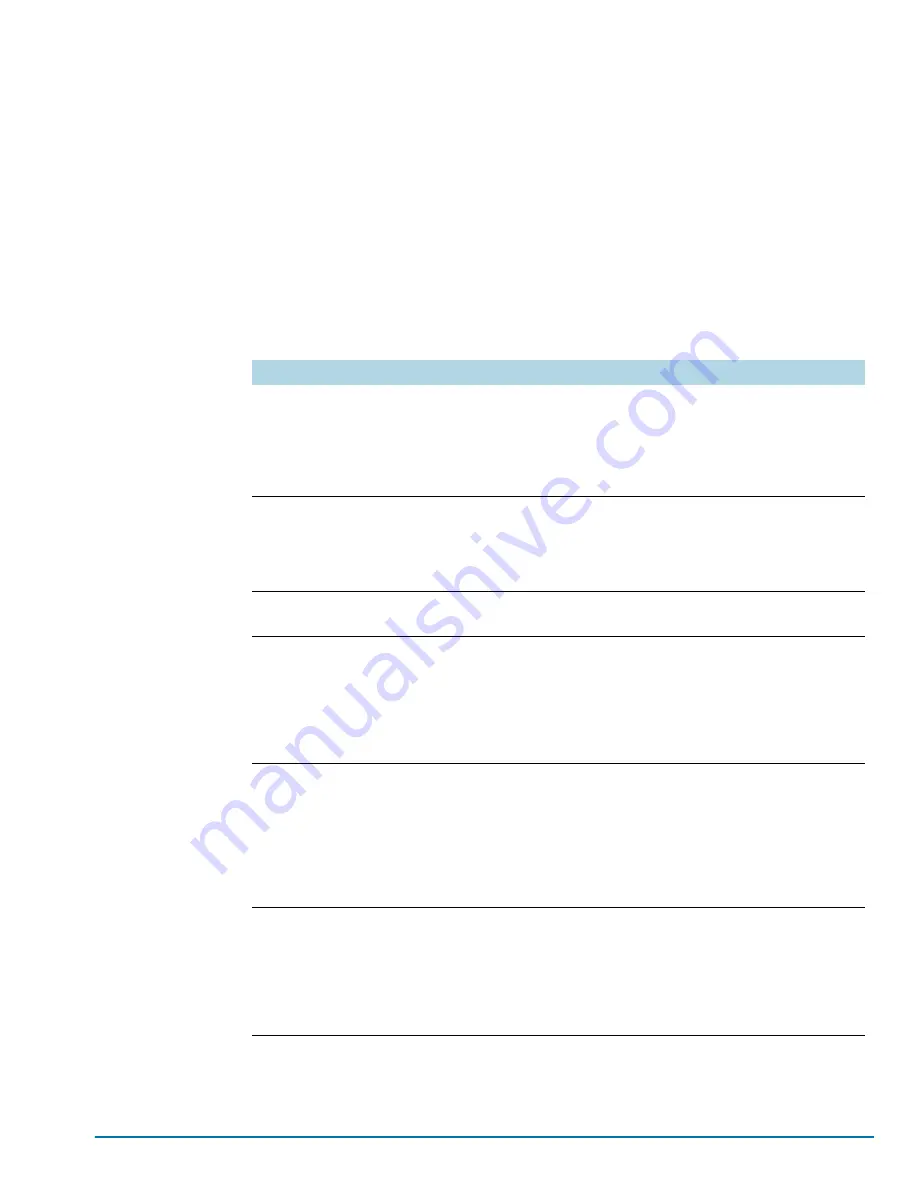
Basic Connections and Configuration
81
Configuring Automatic Email Notifications
The GigaVUE nodes provide powerful email notification capabilities,
automatically sending emails to specified addresses when any of a wide
variety of events take place on the system. Gigamon strongly recommends
that you configure this feature so you have immediate visibility of events
affecting system health.
You configure automatic email notifications with the
command and its
arguments. Start by making sure the CLI is in Configure mode. If the
(config)
entry appears in the system prompt, you are in Configure mode. If not, use
the
enable
and
configure terminal
commands sequentially to change to
Configure mode. Then, configure email notifications as follows:
Description
Command
First, use the
email mailhub
command to
specify the mail server to use for
notification emails. In this example, the
email server named
smtp.emailsrvr.com
is used. IP address can be used instead of
a hostname.
(config) # email mailhub smtp.emailsrvr.com
Next, use the
email auth
command to
supply the email account username and
password. In this example,
is shown with a
password of
mypassword123
.
(config) # email auth username [email protected]
(config) # email auth password mypassword123
Once account is setup turn on email
authentication.
(config) # email auth enable
Now that the settings are configured, let
the system send emails. Set up who to
send them to and when to send them. Use
email notify recipient
to configure the
destinations for event notification emails.
Multiple destinations can be specified by
separating by commas with no spaces.
(config) # email notify recipient
[email protected],[email protected]
The
email notify event
command lets you
configure which events will trigger
automatic emails. There are quite a few
events available – start by entering
notify event ?
to see the list of available
events. You can either enable individual
events, or, use the
all
argument to enable
them all.
(config) # email notify event all
It is a good idea to check your settings and
make sure emails are sent successfully.
You can do that with the
email send-test
command. If you do not receive the email,
check the
show log
output to make sure
the email was sent. Then, reconfigure
email settings, if necessary.
(config) # email send-test
Summary of Contents for GigaVUE TA Series
Page 42: ...42 GigaVUE TA Series Hardware Installation Guide...
Page 44: ...44 GigaVUE TA Series Hardware Installation Guide...
Page 50: ...50 GigaVUE TA Series Hardware Installation Guide...
Page 66: ...66 GigaVUE TA Series Hardware Installation Guide...
Page 83: ...Basic Connections and Configuration 83...
Page 84: ...84 GigaVUE TA Series Hardware Installation Guide...
Page 97: ...A GigaVUE TA Series Specifications 97 GigaVUE TA40 GigaVUE TA100...
Page 98: ...98 GigaVUE TA Series Hardware Installation Guide GigaVUE TA100 CXP GigaVUE TA200...















































