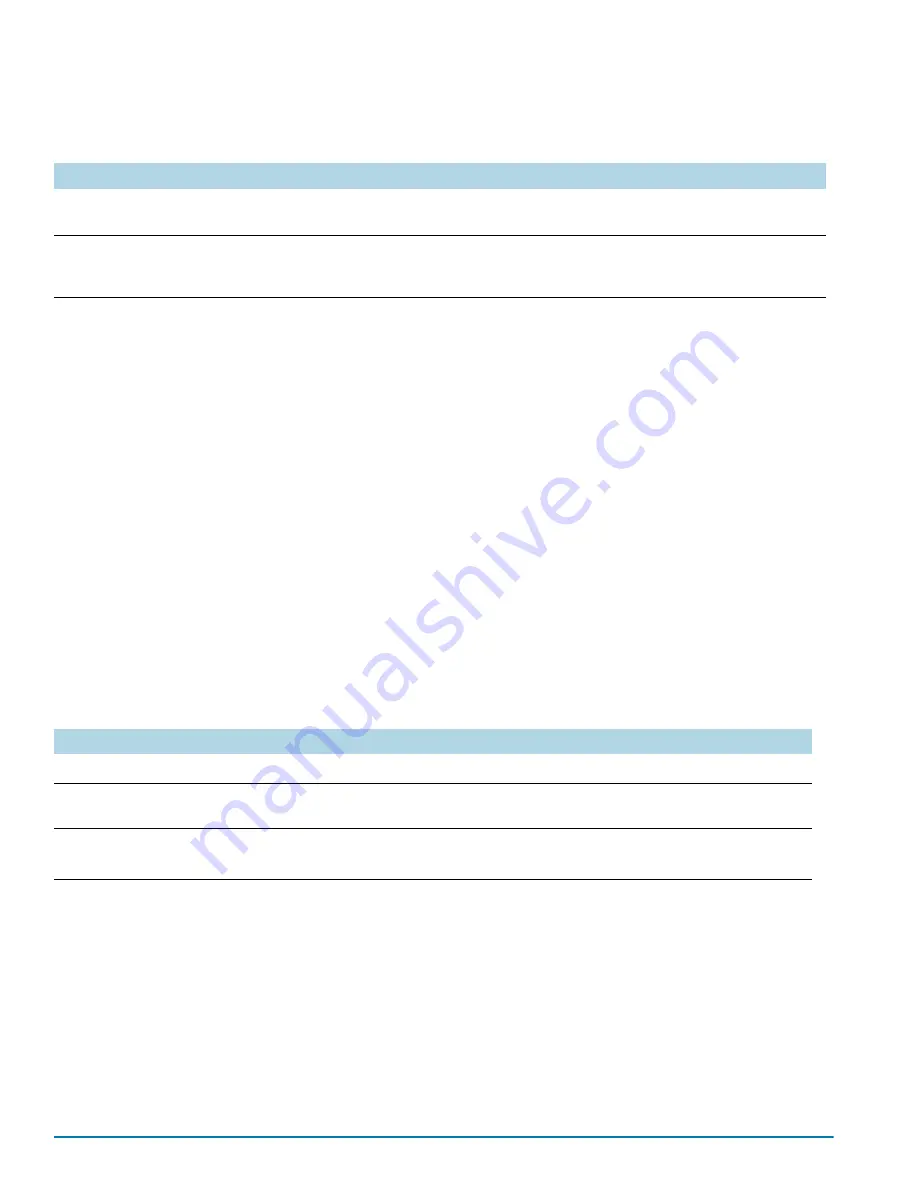
Basic GigaVUE H Series Connections and Configuration
107
The following
username
commands create a new
admin
user and a new
operator
user:
2.
Once you have configured these basic user accounts, use the
show usernames
and
show roles
commands to review your settings.
Configuring the GigaVUE H Series Host Name
It is generally a good idea to configure the GigaVUE H Series node’s name, date, and
time as part of your initial configuration. The following command shows how to set the
node name. Refer to
Configuring GigaVUE H Series Time Options
for
information on setting options related to time and date.
Setting the Node Name
1.
Use the
hostname
command to specify the node name. For example:
(config) # hostname GigaVUE-QA
Configuring GigaVUE H Series Time Options
The GigaVUE H Series node includes a variety of features for setting the time,
including:
Setting Time Manually
The easiest way to set the GigaVUE H Series node’s time is manually with the
clock
set
command. For example:
(config) # clock set 05:18:38 2015/01/06
N
OTE
:
Even if you are using NTP, configure time manually as well. The GigaVUE
H Series node will automatically fall back to the manual time setting if it is unable to
synchronize with the specified time server.
Command
Comments
(config) # username psandoval password Nine9.Eight8!
(config) # username psandoval roles add admin
Creates a new account named
psandoval
with a password, and
grants it admin privileges.
(config) # username bcrawford password Seven7.Six6!
Creates a new account named
bcrawford
with a password. New
users are automatically created with default operator level
privileges, so there is no need to grant an additional role.
Method
CLI Command
For more information:
System Clock
clock set hh:mm:ss yyyy/mm/dd
Setting Time Manually
on page 59
One-Time NTP
Synchronization
ntpdate <ntpserver address>
Performing One-Time NTP Server
Synchronization
on page 60
Persistent NTP
Synchronization
Add server using
ntp server
command.
Enable use of ntp with
ntp enable
command.
Using NTP Time Server for Clock
Synchronization
on page 60
Summary of Contents for GigaVUE-HC3
Page 1: ...GigaVUE HC3 Hardware Installation Guide GigaVUE OS 5 7 00...
Page 46: ...46 GigaVUE HC3 Hardware Installation Guide...
Page 70: ...70 GigaVUE HC3 Hardware Installation Guide...
Page 112: ...112 GigaVUE HC3 Hardware Installation Guide...
Page 126: ...126 GigaVUE HC3 Hardware Installation Guide...
Page 132: ...132 GigaVUE HC3 Hardware Installation Guide...















































