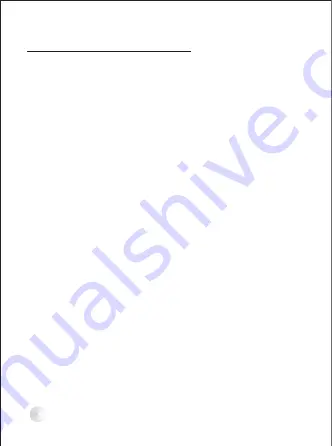
(
1
)
Do
not
aim
the
camera
at
strong
light
this
may
cause
CMOS
damage
.
(
2
)
Do
not
touch
CMOS
with
finger
,
if
necessary
,
please
clean
the
dust
with
soft
cloth
dipped
with
alcohol
.
(
3
)
Power
supply
refer
to
specification
.
(
4
)
The
mounting
of
cameras
should
be
firm
,
do
not
cause
any
damage
to
persons
and
other
articles
as
they
are
dropping
.
(
5
)
The
cameras
should
never
be
placed
near
or
over
a
radiator
or
heat
register
.
(
6
)
Please
handle
with
care
to
avoid
strong
shock
.
A
-
PRECAUTIONS
:
2
Version 1








