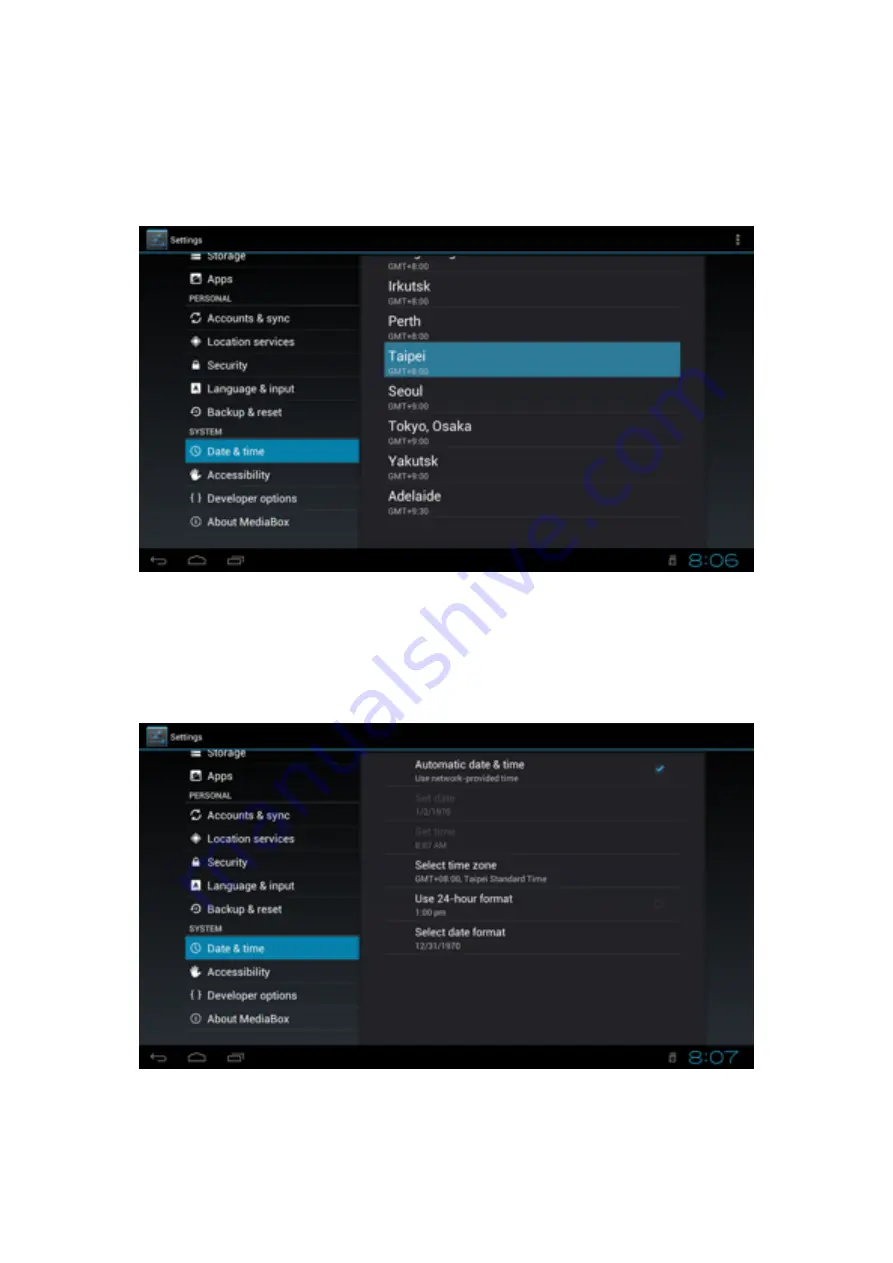
SETTING DATE AND TIME
Before starting using CLoudTV Box, you can setup the Correct Date and Time
In “Setting”, select “Date & time”, and than select “Select time zone”, and than choose
your location’s time zone.
If you choose “Automatic date & time”, and your CloudTV Box connected to the
internet, CloudTV Box can get the right time on through the internet.
10
Summary of Contents for WSTA-666
Page 1: ...CloudTV Box User Manual WSTA 666 Please read this before the installation ...
Page 2: ......
Page 8: ...How to Install 5 Ethernet Power TV Monitor ...
Page 25: ...Select the file that you want to play and enjoy your music 22 ...
Page 32: ...兆福科技 造福全世界 GigaFu Technology Inc Tel 03 5985007 Mail gigafu2012 gmail com ...








































