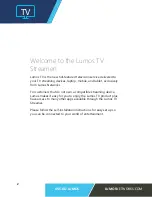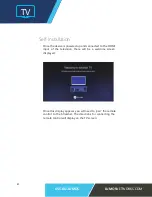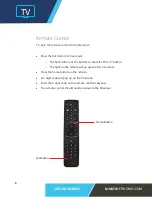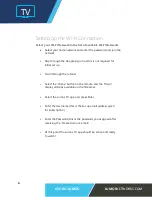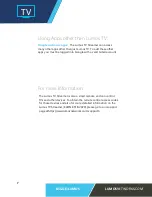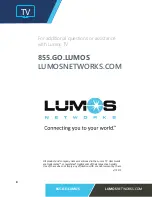TV
855.GO.LUMOS
LUMOS
NETWORKS.COM
6
Setting up the Wi-Fi Connection
Select your Wi-Fi Network in the list of available Wi-Fi Networks
•
Select your home network and enter the password and join the
network
•
Skip through the Google sign
-
in as this is not required for
initial set up.
•
Scroll through the tutorial.
•
Select the ‘Home’ button on the remote and the TV will
display all Apps available on the Streamer.
•
Select the Lumos TV app and press Enter.
•
Enter the Username (this is the set up email address given
for subscription)
•
Enter the Password (this is the password you assigned after
receiving the ‘Create Account’ email)
•
At this point the Lumos TV app should be active and ready
to watch!