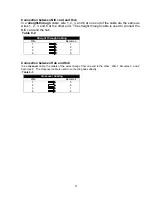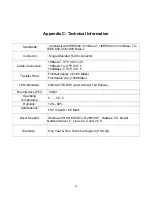Q:
I have specified the location and Windows still can’t find the driver under those
folders, what now?
A:
If the location was specified and still can’t find the driver, please go to our website and
download the latest driver: www.gigafast.com
www.gigafast.com
Q:
The card was installed successfully and during boot up the computer prompted
an error message and won’t go into Windows.
A:
Please remove the driver disk from the drive that you have previously inserted during
installation. If that still does not help try removing the card from the PCI slot and start again. IF
this error continues to occur please call our technical support for further assistance.
Q:
After I have installed the card successfully, the light in the back of the network
card does not light up.
A:
Check your CAT5/RJ45 Ethernet cable and make sure its working. The light will only lit
when the cable is plugged into the card. The
ACT
stands for Activity and the
Link
is for it to
determine if there is a hard connection going through the card.
Q:
What is an IRQ conflict?
A:
An IRQ error occurs when one device is sharing the same source with another device on the
motherboard. To prevent this, put the network card into another PCI slot and see if that
resolves the problem.
*
Note
* Most of the motherboards have a built in integrated NIC. Sometimes it might have
conflicts with a third party network card. If that is the case, please disable the on-board NIC
under BIOS (Basic Input Output System). To find out how to get into the BIOS please refer to
your motherboard’s user manual.
Q: How do I change the TX rate on my GE 2000-N?
A: Go to ‘
Device Manager
’, double right click on the dialog. Click on the advanced tab and
from there you should be able to change the TX rate of the network card. Remember to click
‘
Apply
’ after to save the changes.
21