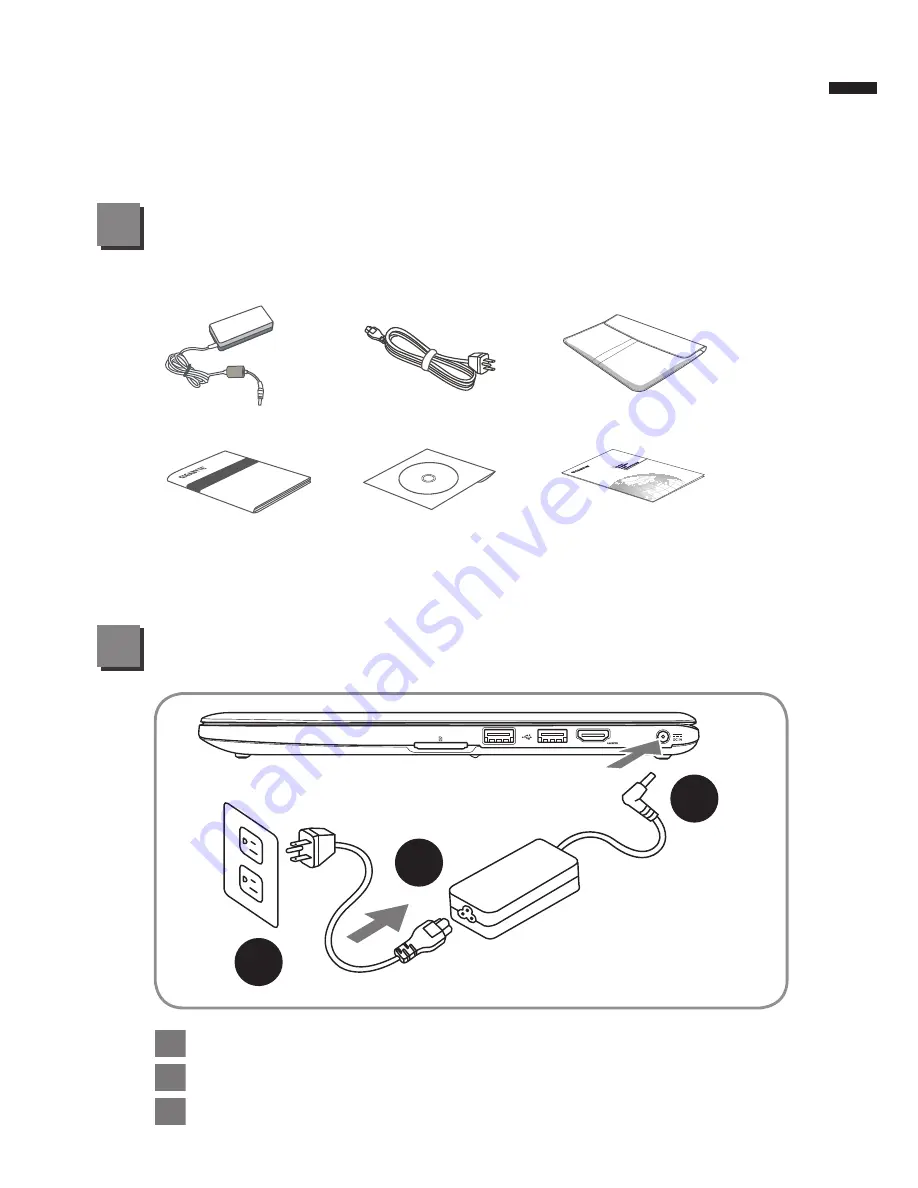
English
1
2
Congratulations on your purchase of the GIGABYTE Notebook.
This manual will help you to get started with setting up your notebook. The final product
configuration depends on the model at the point of your purchase. GIGABYTE reserves
the right to amend without prior notice. For more detailed information, please visit our
website at www.gigabyte.com
Using GIGABYTE Notebook for the First Time
Check Supplied Items
1
AC Adapter
Power Cord
Handy Bag (Optional)
Manual
Driver CD
Warranty Card
* The illustrations in this document may appear differently from your model.
1
2
3
1
Connect the the power cord to the AC adapter.
2
Connect the AC adapter to the DC-in jack on the right side of the notebook.
3
Connect the power cord to the power outlet.
Summary of Contents for U2442C
Page 1: ......



























