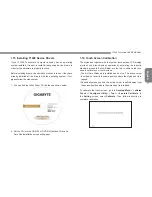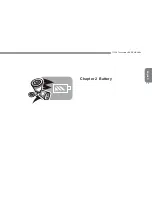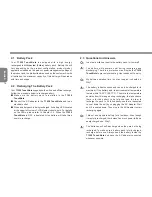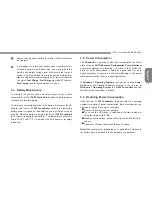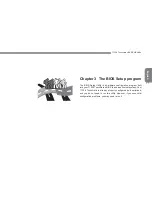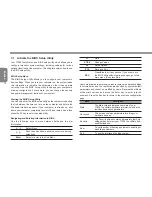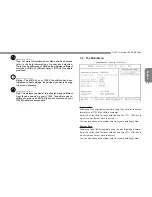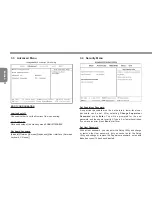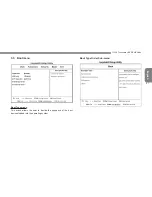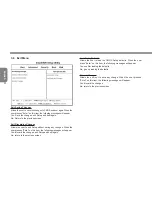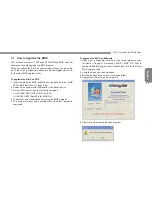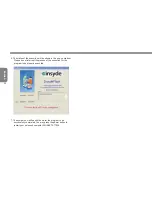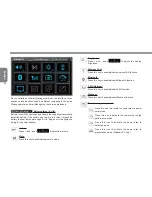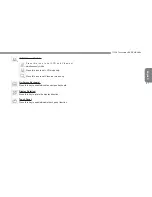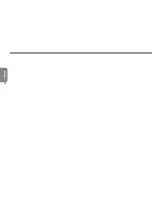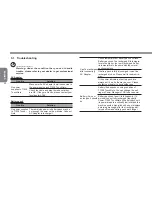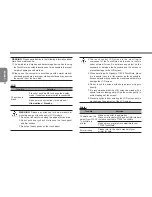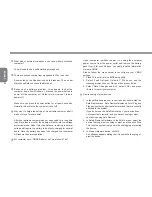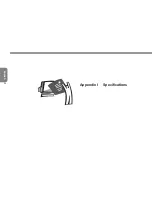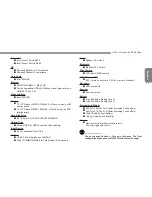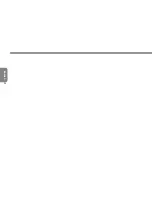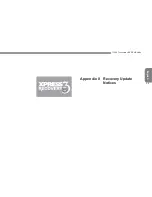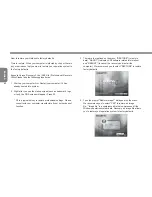Summary of Contents for T1028X
Page 7: ...English T1028 TouchNote USER S MANUAL VI ...
Page 22: ...English T1028 TouchNote USER S MANUAL 13 Chapter 2 Battery ...
Page 37: ...English 28 ...
Page 45: ...English 36 Appendix I Specifications ...
Page 47: ...English 38 ...
Page 48: ...English T1028 TouchNote USER S MANUAL 39 Appendix II Recovery Update Notices ...